MAE 3185 - Introduction to Mechatronics
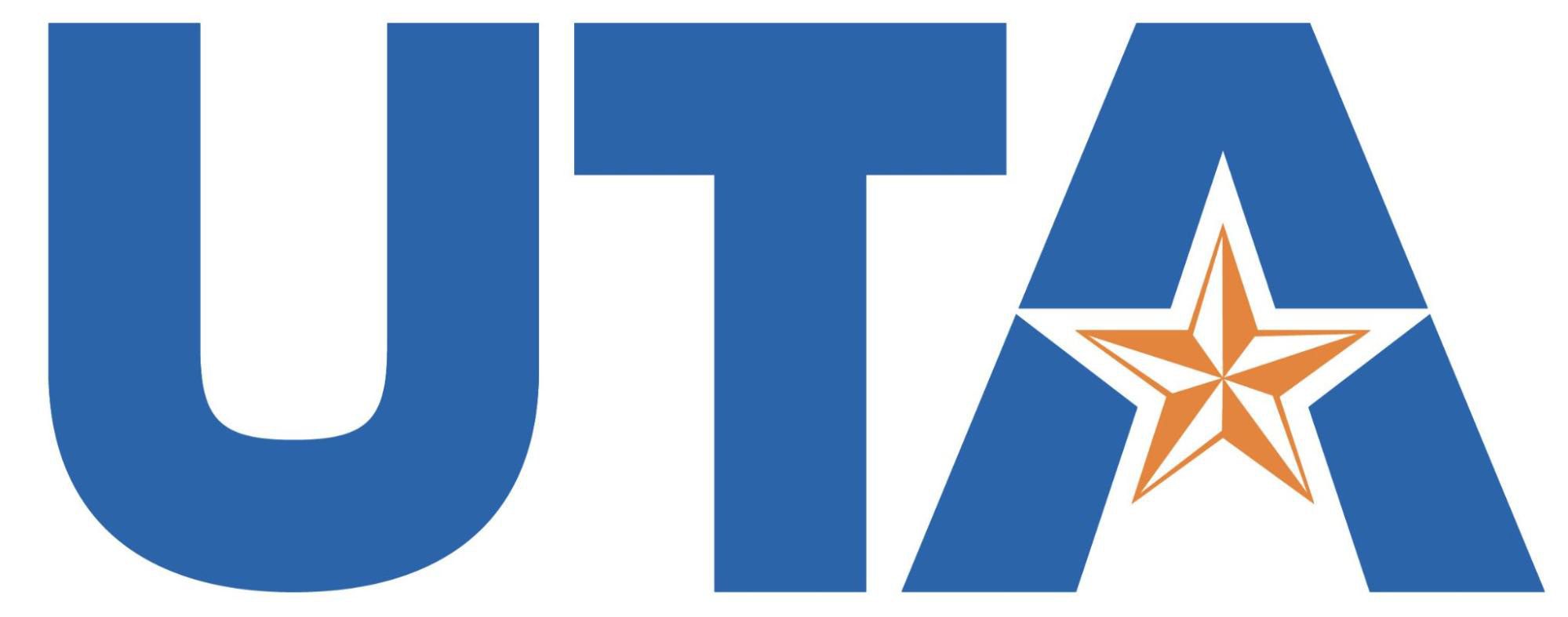
Code Development Process
You created a folder in section HelloWorld! of Software Installation chapter with three files. Such a folder with a C/C++ file, the pico_sdk_import.cmake file and a CMakeLists.txt will be called a ‘Project Folder’. Following is the directory structure of a project folder,
project_folder
├── build
│ └── Files compiled by cmake
├── CMakeLists.txt
├── *.c
└── pico_sdk_import.cmake
Each of these files contain following information,
*.ccontains the code/program that will be compiled and will eventually run on the μC.pico_sdk_import.cmakeis available in the ‘Raspberry Pi Pico C/C++ SDK’. It contains helper functions specific to the RP2040 μC that can be used insideCMakeLists.txtto facilitate the compilation process.CMakeLists.txtis used bycmaketo discover source files, determine what kind of output files to generate, compile the code, etc.
Out of these three files, you’ll have to worry about the C/C++ file and the CMakeLists.txt files only. Let’s take an example to learn how the compilation process works. Create a new folder anywhere you like. You can copy the pico_sdk_import.cmake file from section HelloWorld! into this folder.
Don't keep your 'Project Folder' in the 'Downloads' folder if you are using a **Mac** device.
Each project folder can have multiple C/C++ files. However, that situation will not arise throughout this class. So, create a C/C++ file with whatever name you like, don’t keep any Space in the name.
Analyzing the C/C++ file
Copy following content into the C/C++ file that you have just created.
#include <stdio.h>
#include <pico/stdlib.h>
int main()
{
stdio_init_all();
while (true)
printf("Hello World!\r\n");
}
You might have noticed that this is a stripped down version of the code that you compiled in HelloWorld! section. Moreover, you might also understand the majority of the code from your C/C++ programming days. What might be new to you is,
#include <pico/stdlib.h>: This line includesstdlib.hlibrary available in ‘Raspberry Pi Pico C/C++ SDK’. This library in itself is a collection of other libraries that allow us to perform some basic operations like using aprintf()function. It also handles whether the output of theprintf()function will be sent to USB or UART, more on this later. This is the only ‘Higher Level Library’ that we’ll use in this class. All the other libraries that we’ll use are classified as ‘Hardware Support Libraries’ in the Raspberry Pi Pico C/C++ SDK documentation.stdio_init_all();: This is a function available in one of the libraries thatstdlib.hincludes. It makes the μC to initialize all the default ‘Standard Input Output’, hencestdio, peripherals. In simple words, it makes the μC send the output of theprintf()function to either USB or UART or both based on the configuration available in theCMakeLists.txtfile.
Analyzing the CMakeLists.txt
Now, copy following content into a CMakeLists.txt file and then take a look at the comments, the contents after # symbol.
cmake_minimum_required(VERSION 3.13) # Specify the minimum required version of cmake
set(ENV{PICO_SDK_PATH} "~/pico/pico-sdk/") # Specify the path to Raspberry Pi Pico C/C++ SDK in your system
include(pico_sdk_import.cmake) # Include the contents of the pico_sdk_import.cmake file that exists in the same folder
project(myProject C CXX ASM) # Specify the name of the project and the type of source files it may contain
set(CMAKE_C_STANDARD 11) # Specify what C standard to follow
set(CMAKE_CXX_STANDARD 17) # Specify what C++ standard to follow
pico_sdk_init() # Initialize necessary components of the SDK
add_executable(myProject # This is where the name of the C/C++ file will go.
*.c
)
pico_add_extra_outputs(myProject) # Tell cmake to create a UF2 file
pico_enable_stdio_usb(myProject 1) # Configures USB as the 'Standard Input Output'
pico_enable_stdio_uart(myProject 0) # Don't configure UART as the 'Standard Input Output'
target_link_libraries(myProject pico_stdlib) # Link libraries that are used in this project
Most of the content in CMakeLists.txt will stay the same for all the project folders you may create in this course. Following are the lines that may change,
project(myProject C CXX ASM): This is where you provide a name for your project. This name will also be the name of the.uf2file that gets generated inside the ‘build’ folder after the compilation process. Note that the project name, i.e.myProjectin this case, is used at multiple places throughout the file. So, if you are changing it here then it needs to be changed everywhere.add_executable(myProject *.c): You’ll put the name of the C/C++ file in your project folder in place of*.c. The name of the C/C++ file can be anything.target_link_libraries(myProject pico_stdlib): This is where you’ll specify what libraries from ‘Raspberry Pi Pico C/C++ SDK’ are being used in this project. In this case, the C/C++ file includespico/stdlib.h. Thus, theCMakeLists.txtfile containspico_stdlib. Note the replacement of/with_and the omission of.h. As another example, if the C/C++ file includedhardware/pwm.h, then we’d puthardware_pwmin theCMakeLists.txtfile.
Starting next chapter, we’ll discuss different peripherals available in the μC. Thus, you’ll have to add the libraries for the specific peripheral you might be working on in the C/C++ file and the CMakeLists.txt file, and you’ll be all set to use the functions available in that library. These notes will discuss some important functions for each peripheral. However, if you want to know more about the functions available in a specific library, then you can always look at the SDK documentation.
Copy the Code to the μC
You can build/compile this code into a .uf2 file by clicking on the ‘Build’ button in VSCode. We have to transfer this binary, the .uf2 file, to the μC for it to run. This is where the BOOTSEL button on the μC comes into picture. Connect the μC to your laptop through the USB cable while keeping the BOOTSEL button pressed down. This will cause the μC to boot into the ‘USB Storage’ mode. You’ll see a USB drive detected in your laptop. Now you can copy the .uf2 file into the USB drive. As soon as the copying completes, the μC reboots and starts running the code that you have just copied.
Next
Microcontroller Laptop Communication