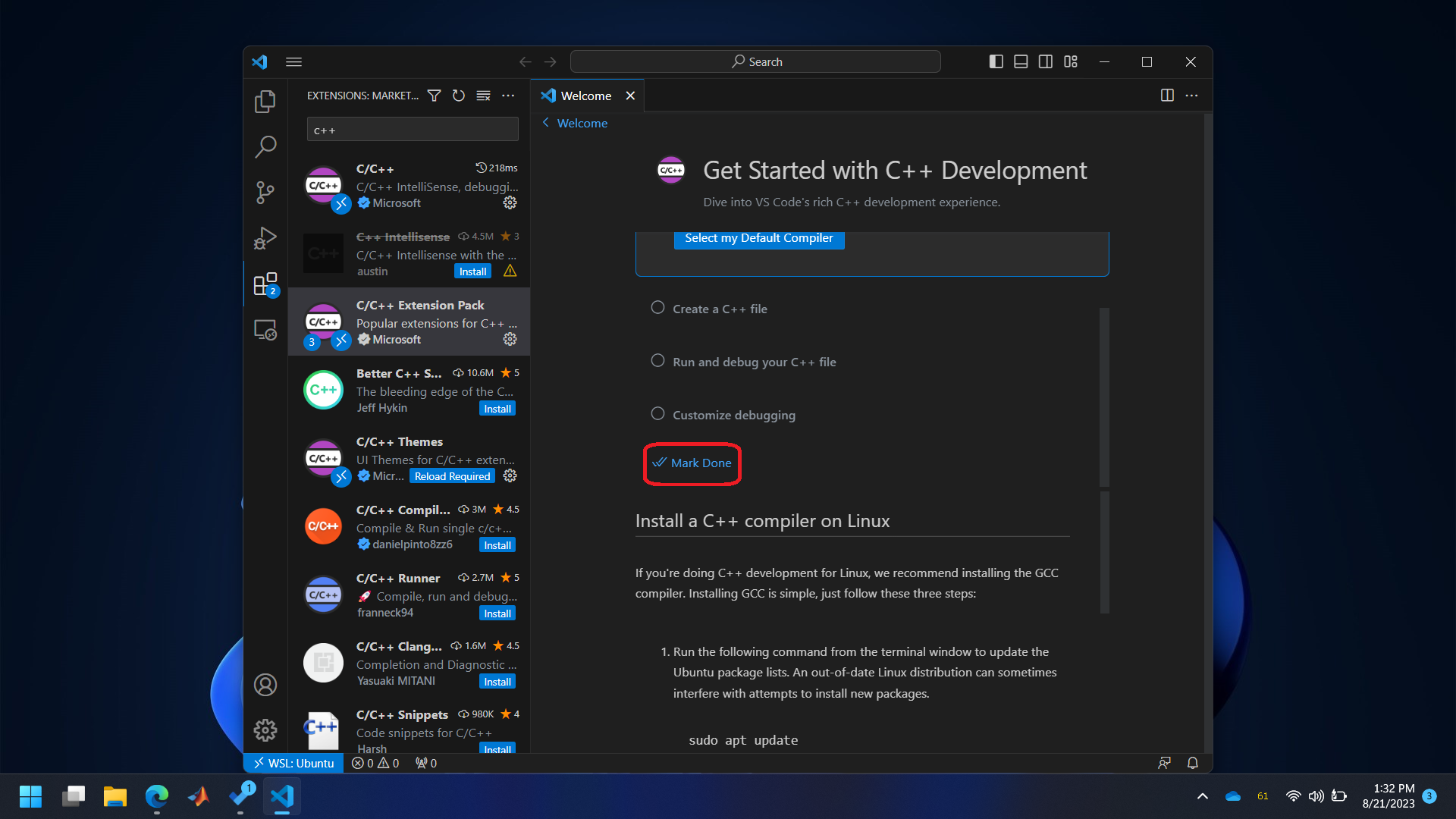MAE 3185 - Introduction to Mechatronics
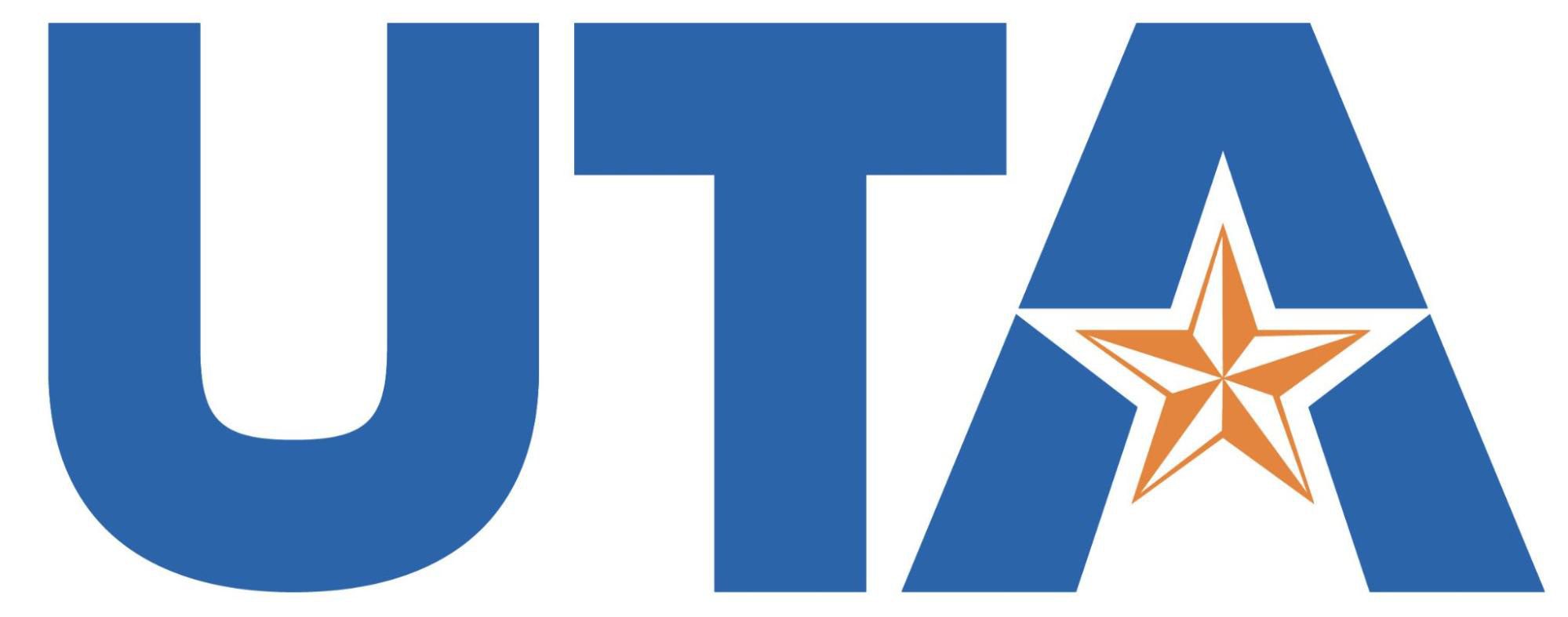
Text Editor
Any text editor, like Notepad, TextEdit, Notepad++, etc., can be used to write C/C++ code for the microcontroller. However, we will use VSCode (Visual Studio Code) in this class because it has a great deal of extra functionalities that makes writing the code easier. These functionalities include syntax highlighting, suggestions, Auto-Complete, and many more. It also interfaces with CMake so that the code can be compiled into a binary with a single click. Following are the steps for setting up VSCode properly. Instructions to install Visual Studio Code are given separately for MacOS and Windows/Linux
MacOS
- Download the installer for VSCode from https://code.visualstudio.com/download and install it.
Step 1
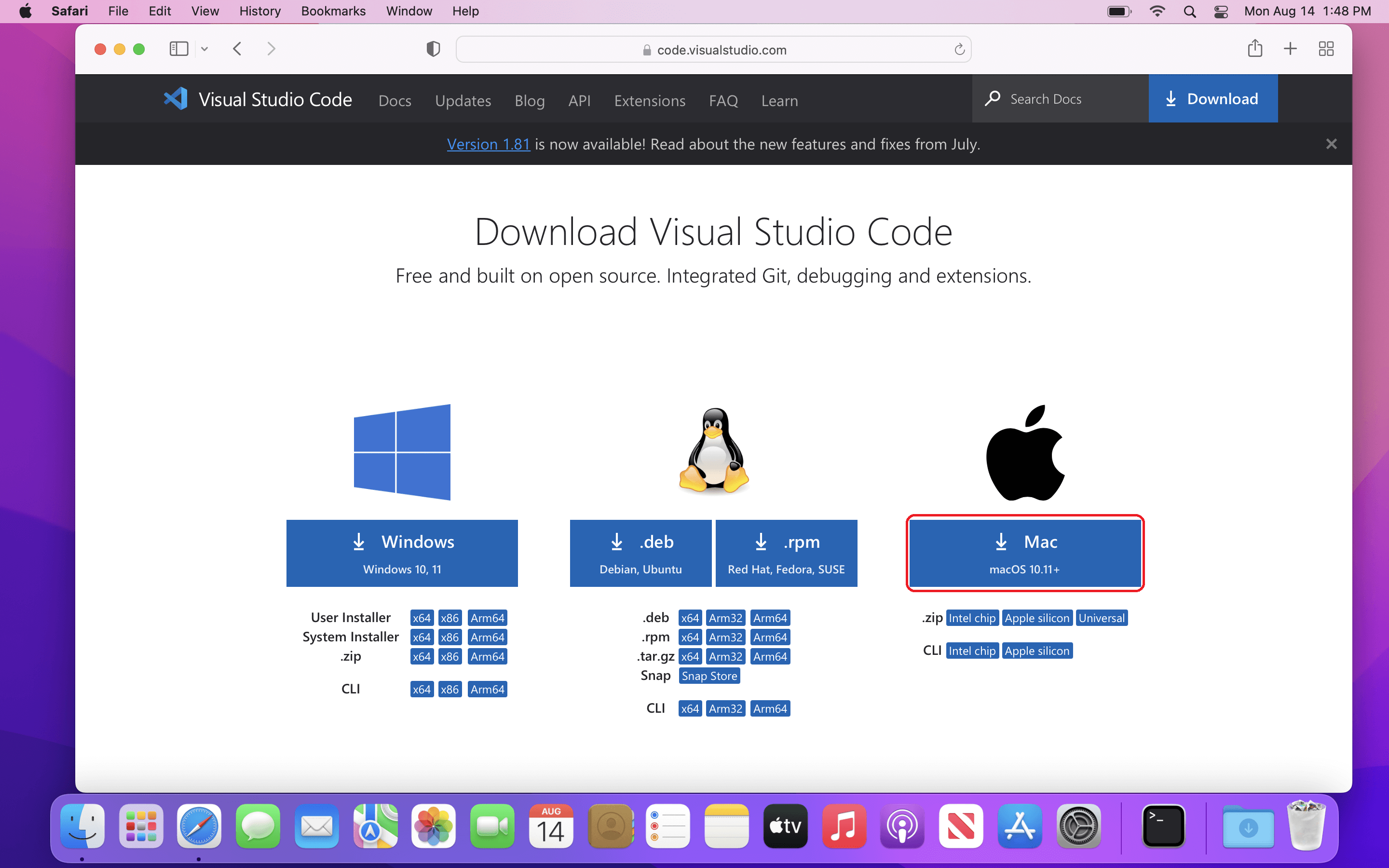
Step 2
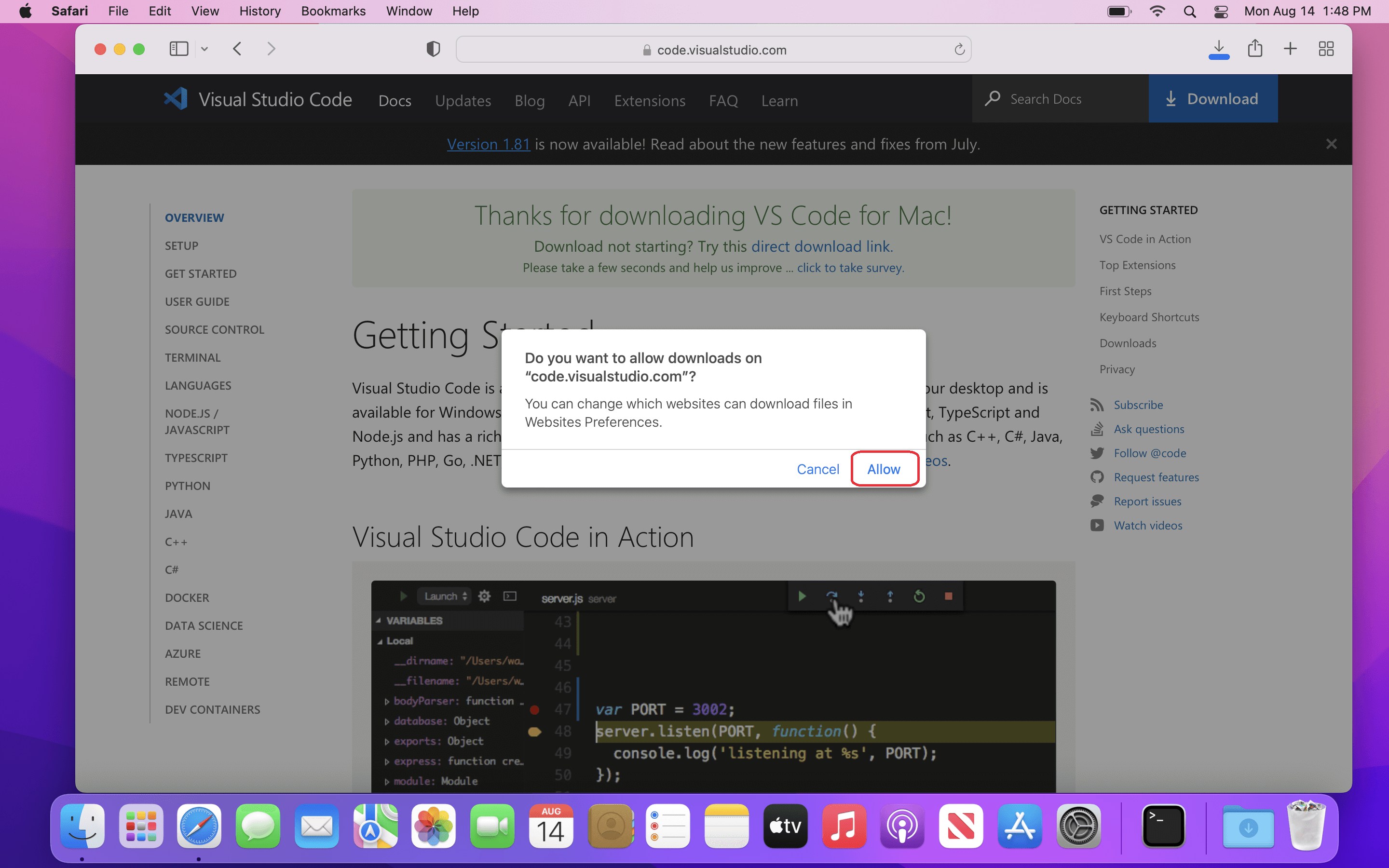
Step 3
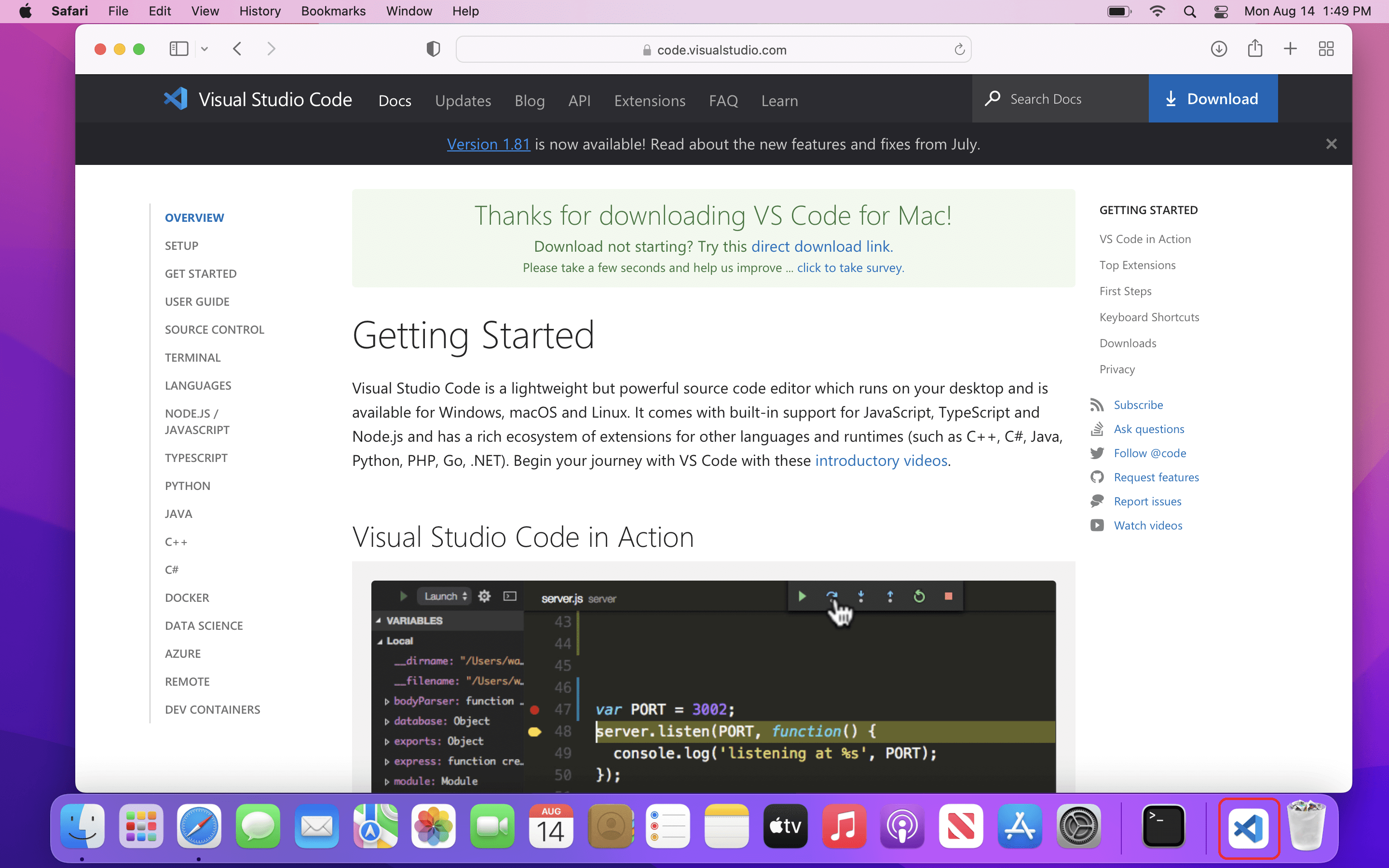
Step 4
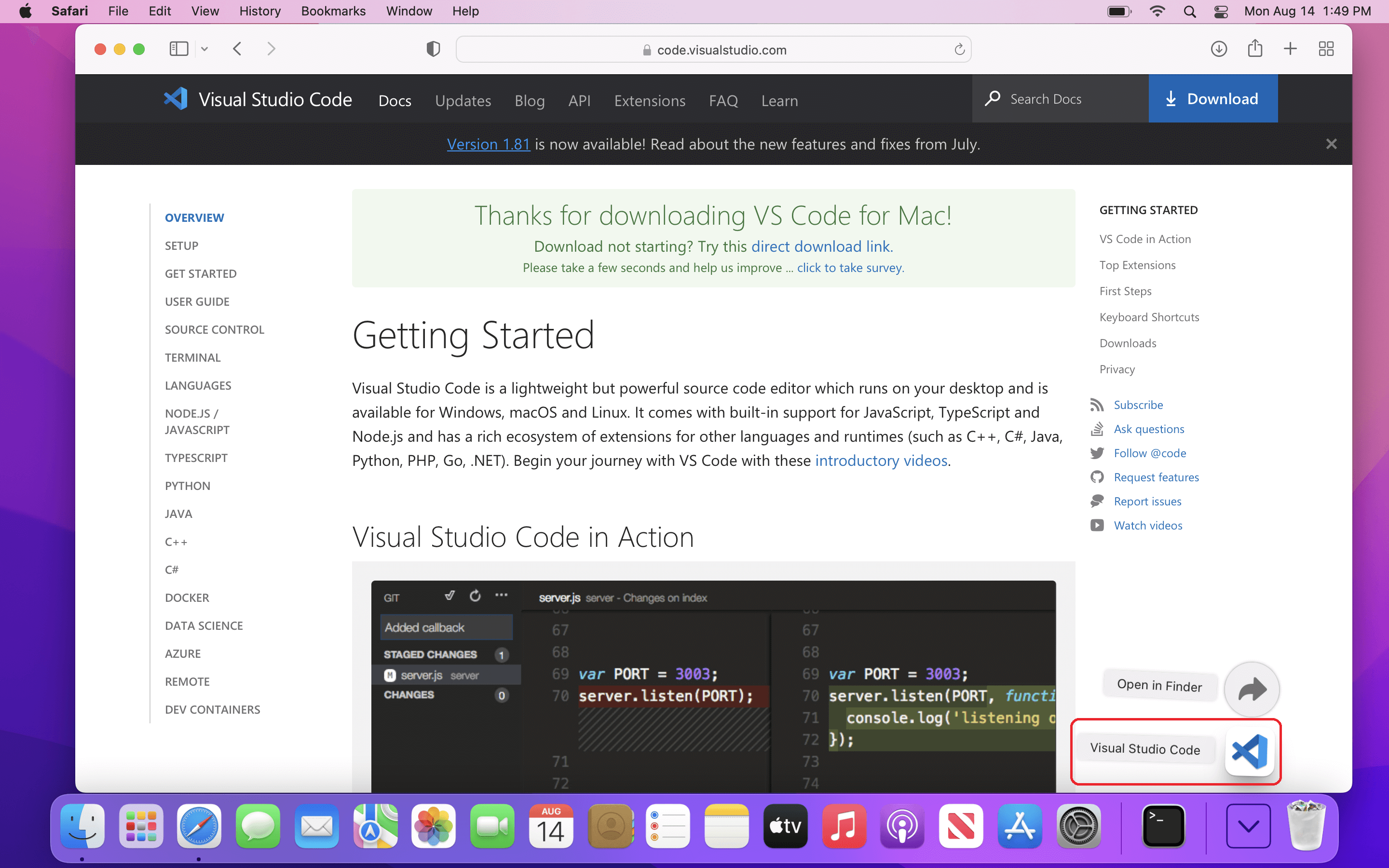
Step 5
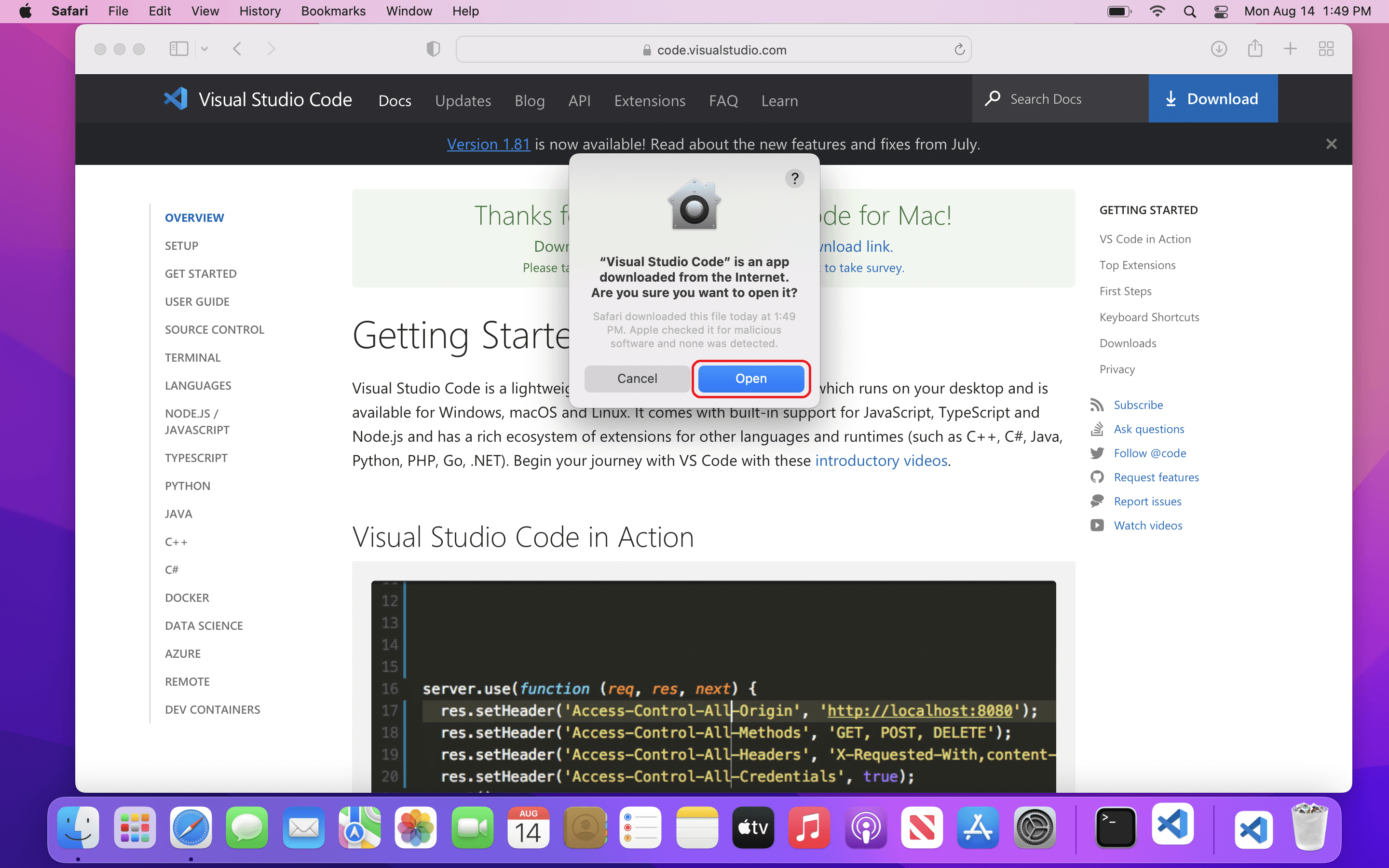
Step 6
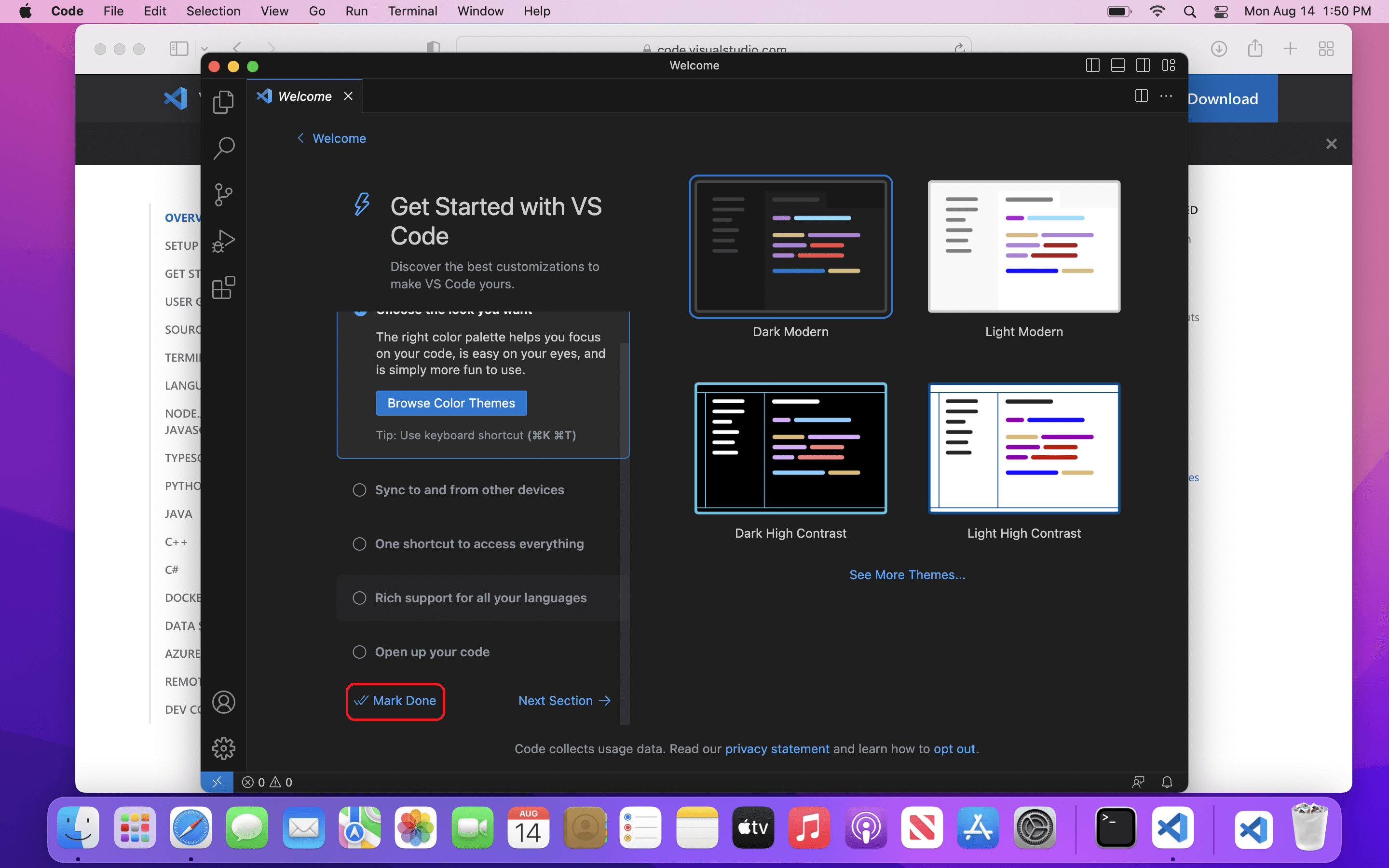
- Install ‘C/C++ Extension Pack’.
Step 1
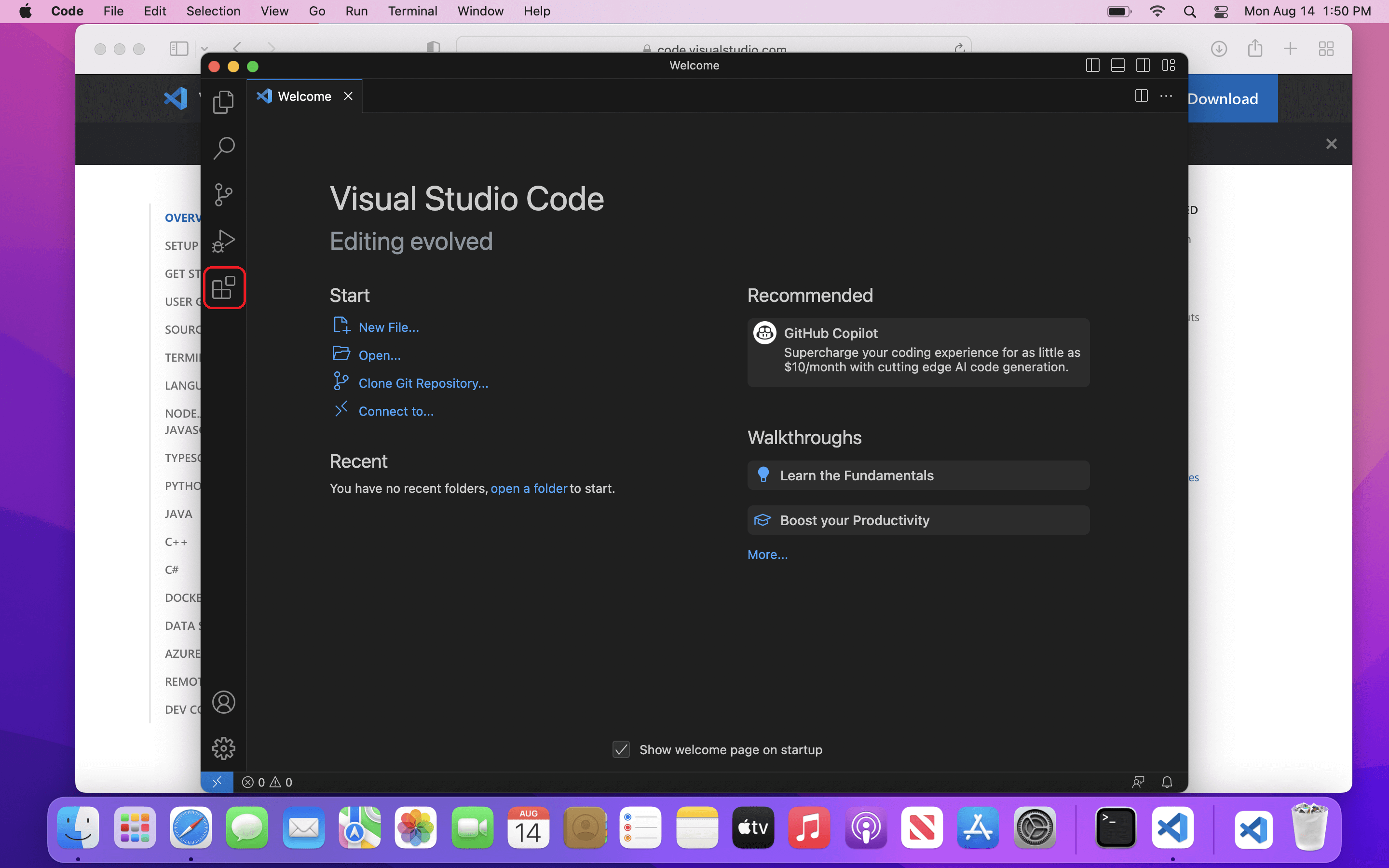
Step 2
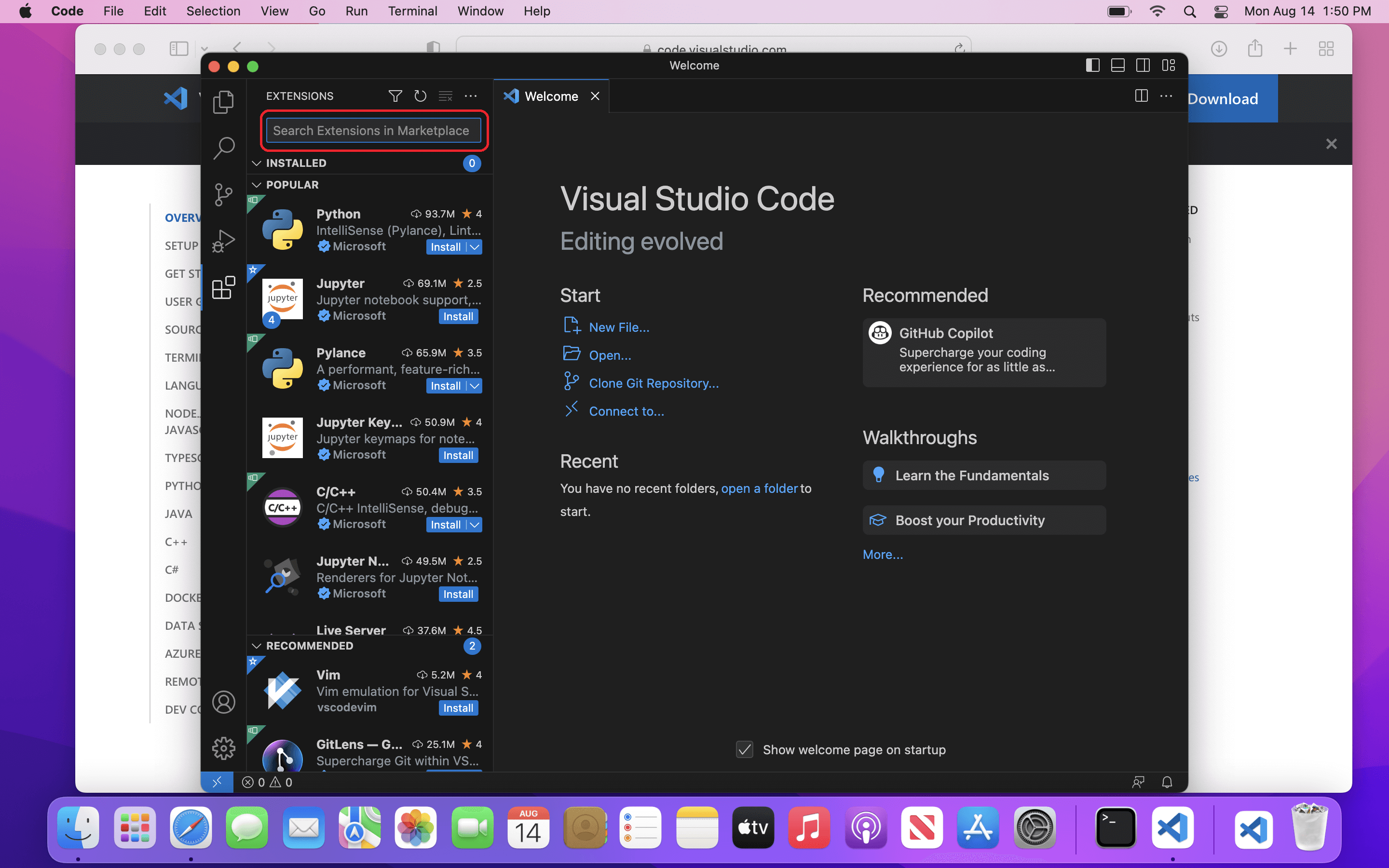
Step 3
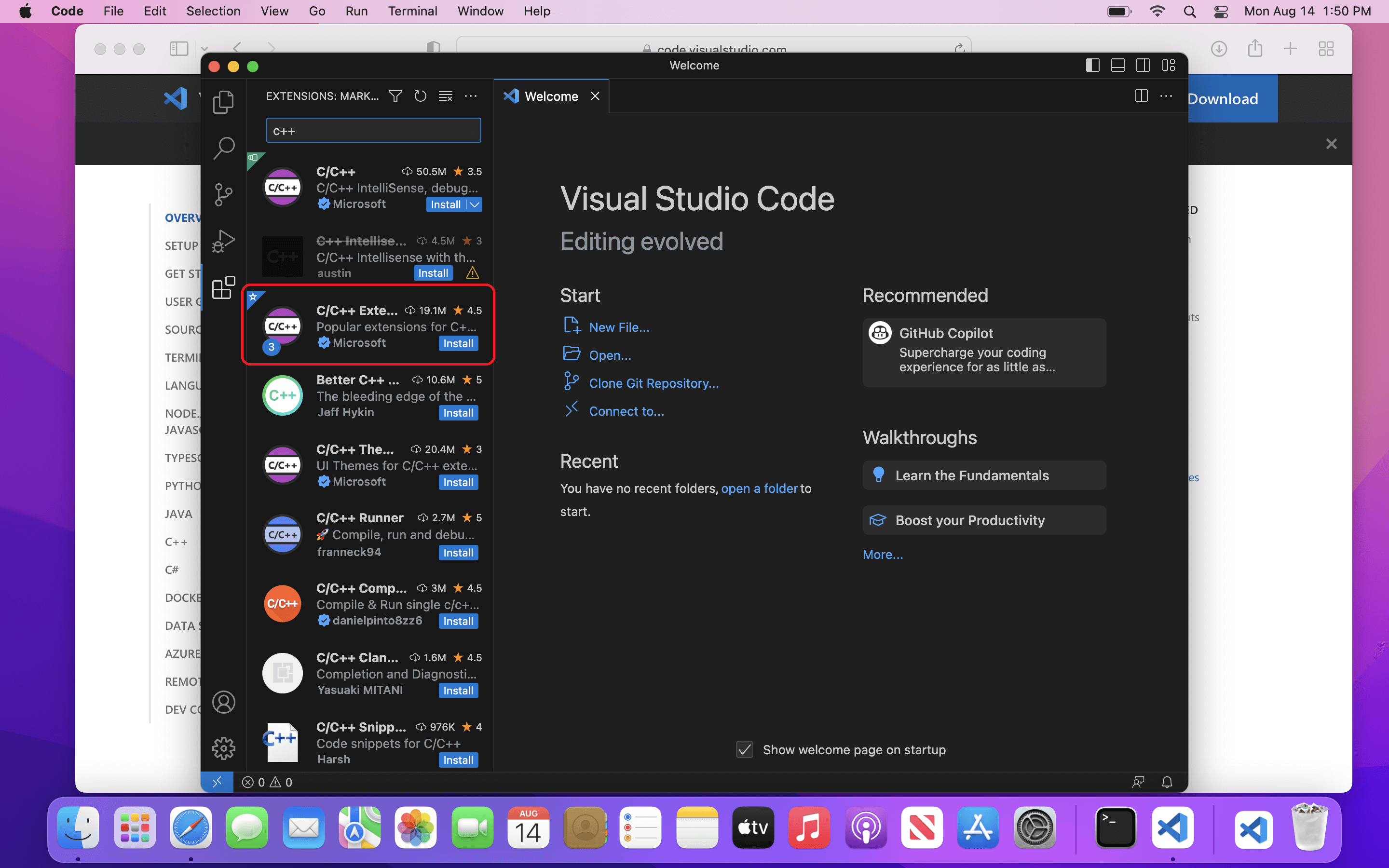
Step 4
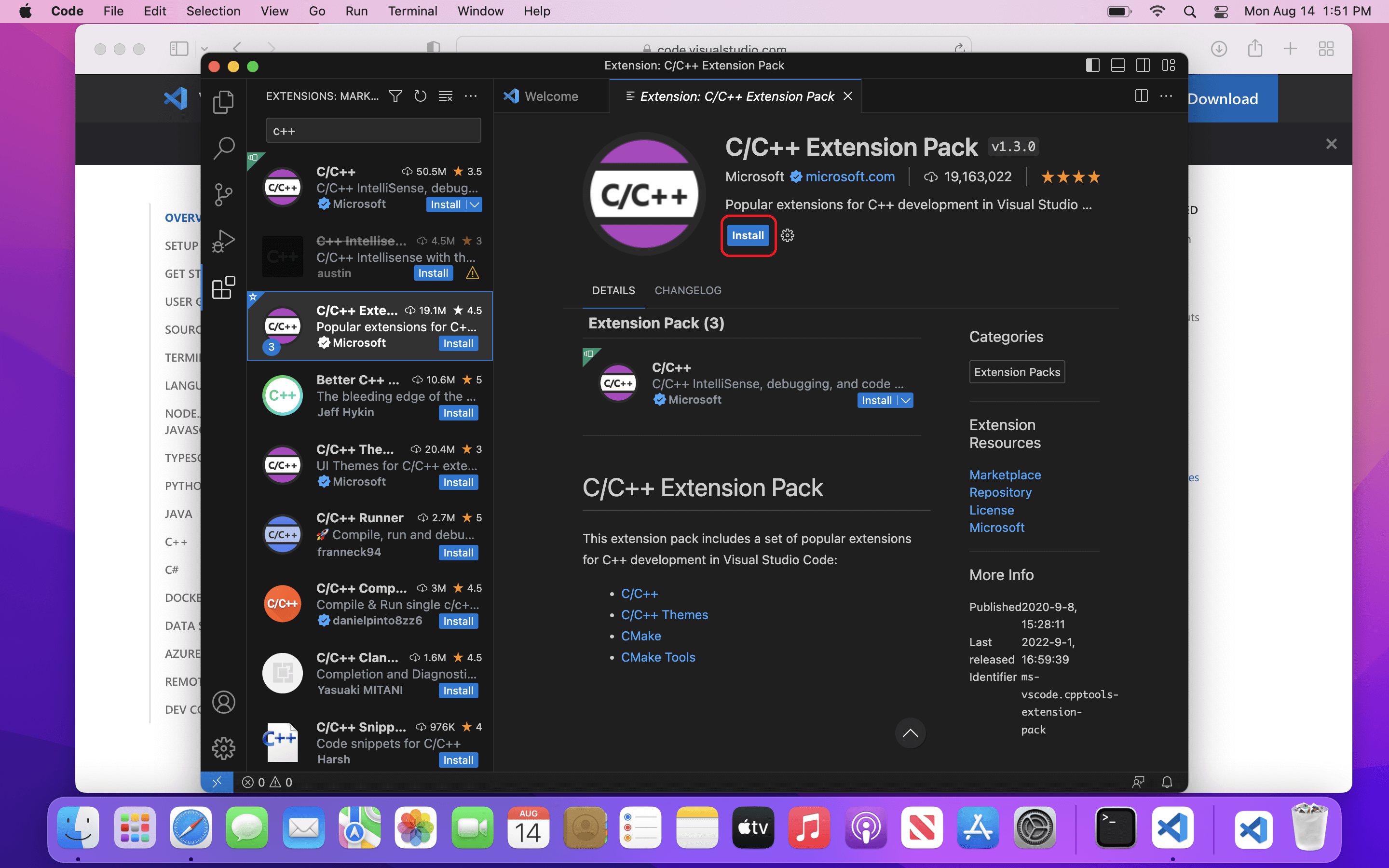
Step 5
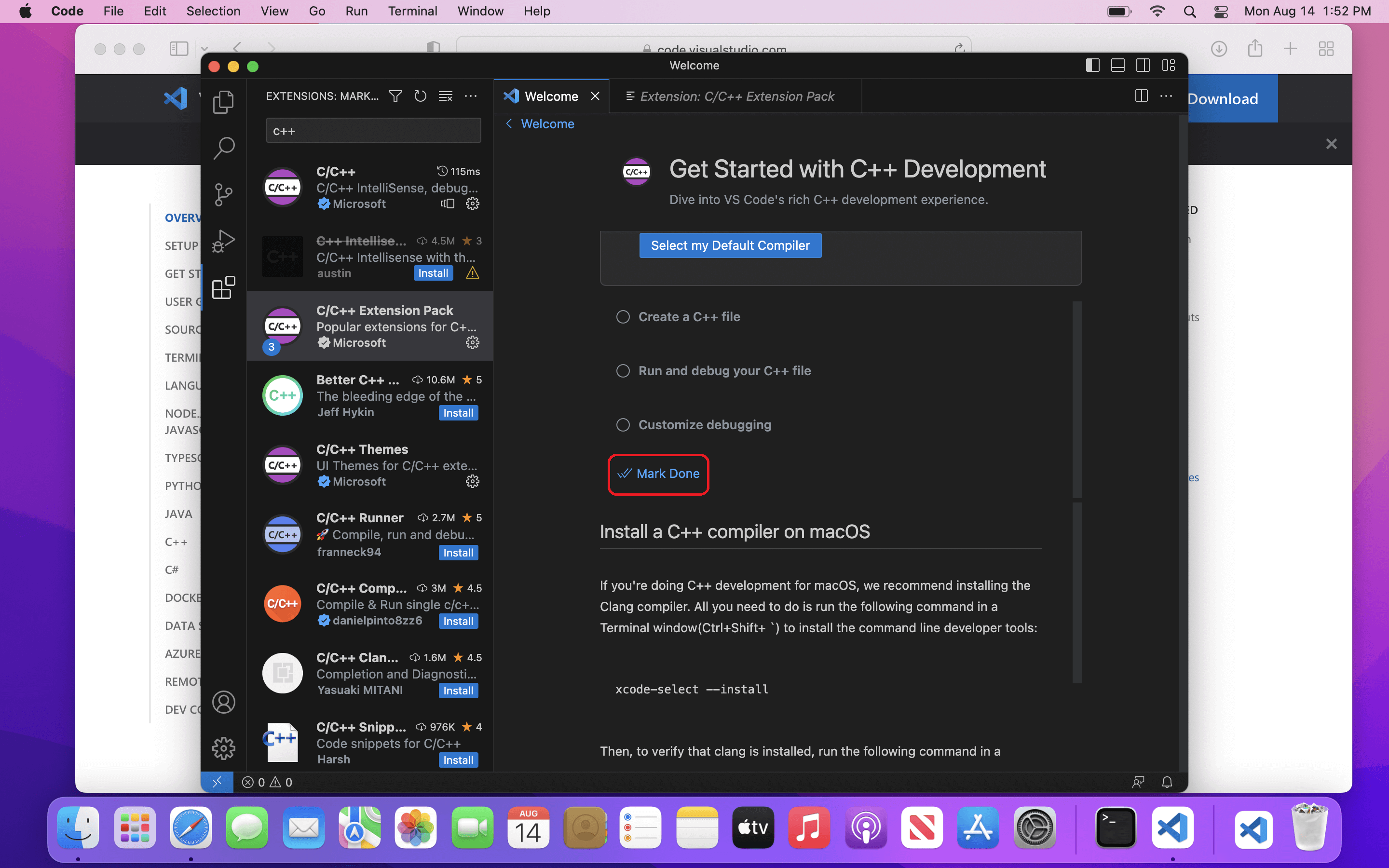
Windows/Linux
- Download the installer for VSCode from https://code.visualstudio.com/download for your operating system and run it.
- Follow the steps shown below. Make sure to tick ‘Open with VSCode’
Step 1
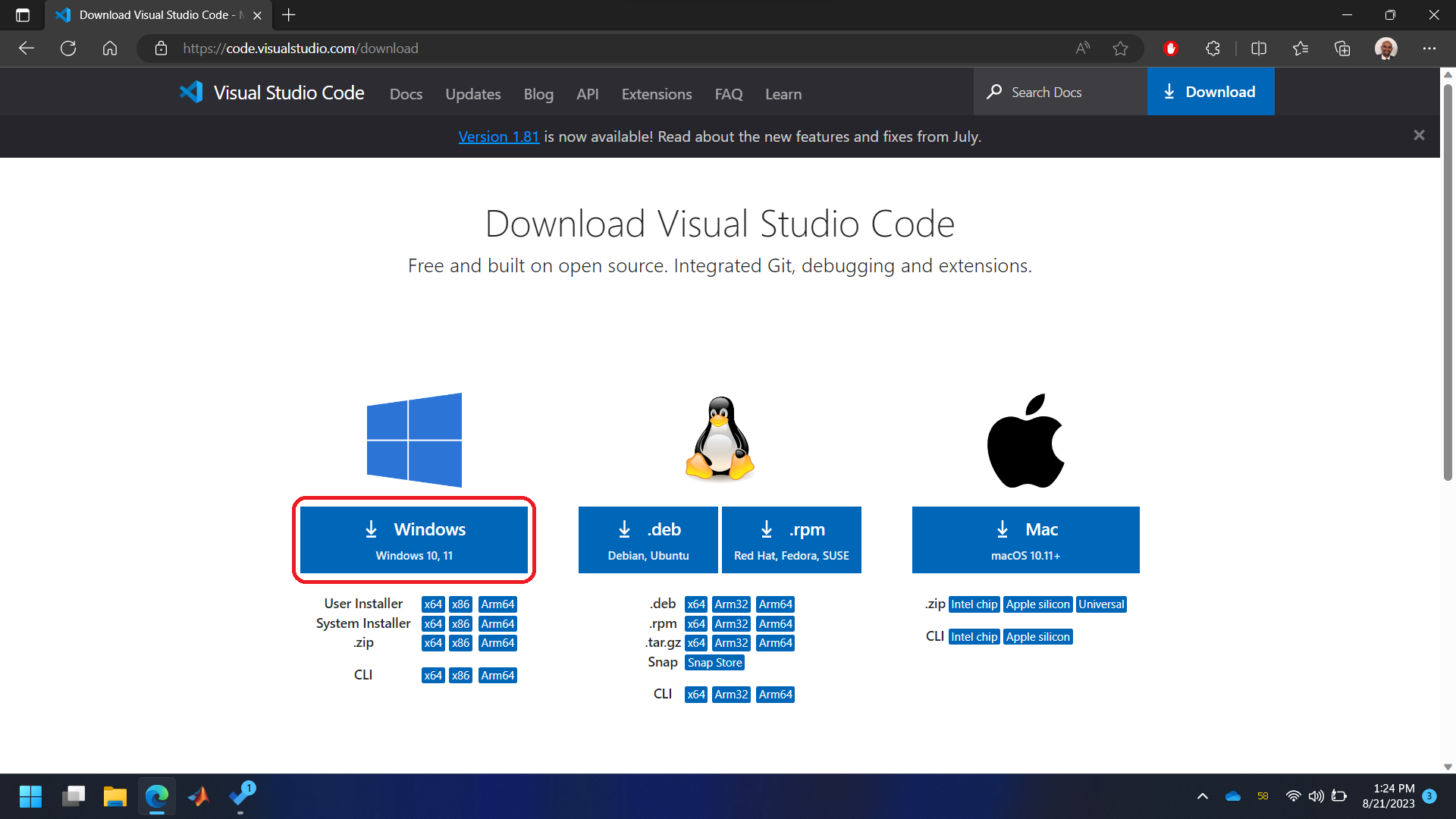
Step 2
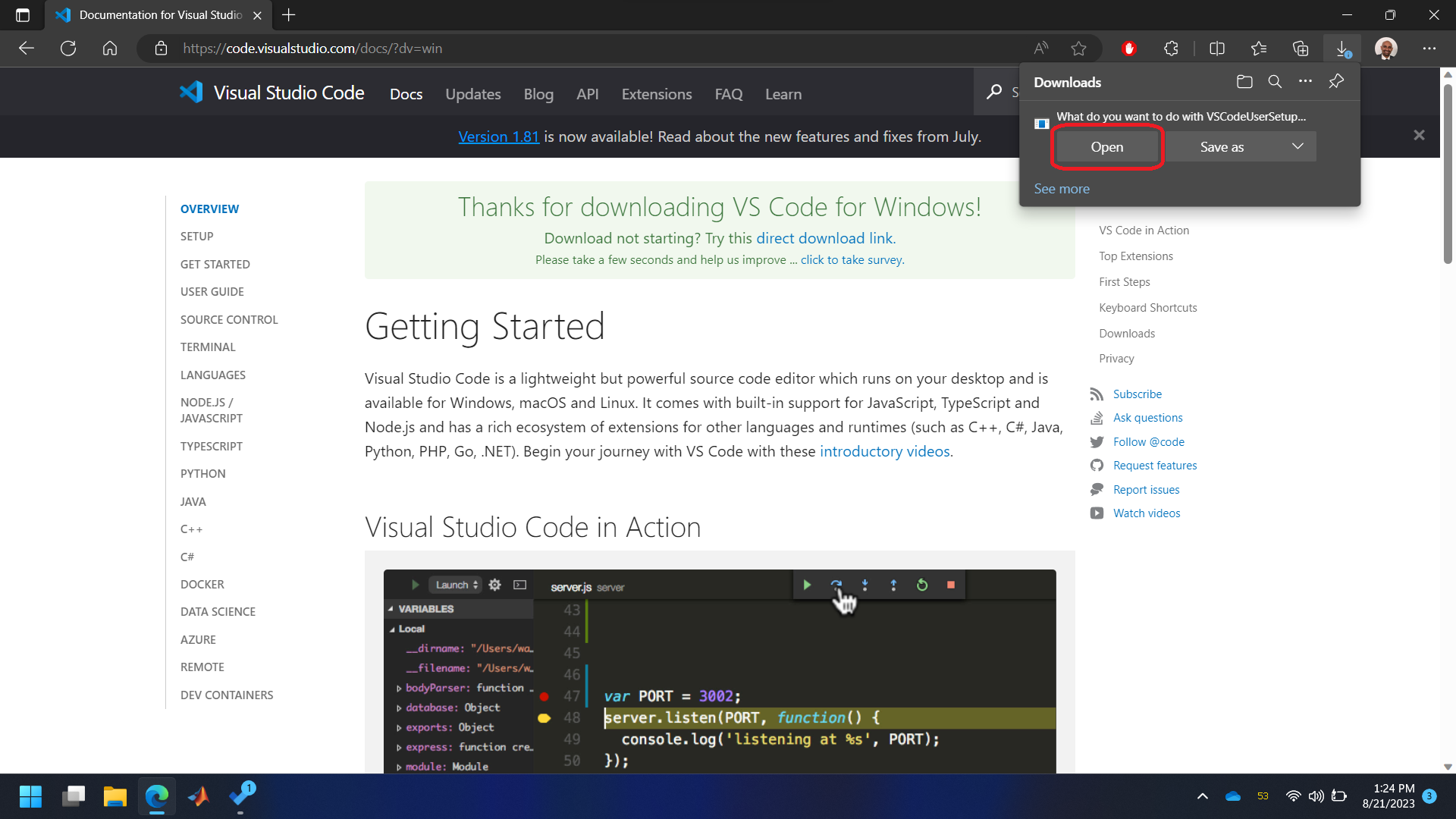
Step 3
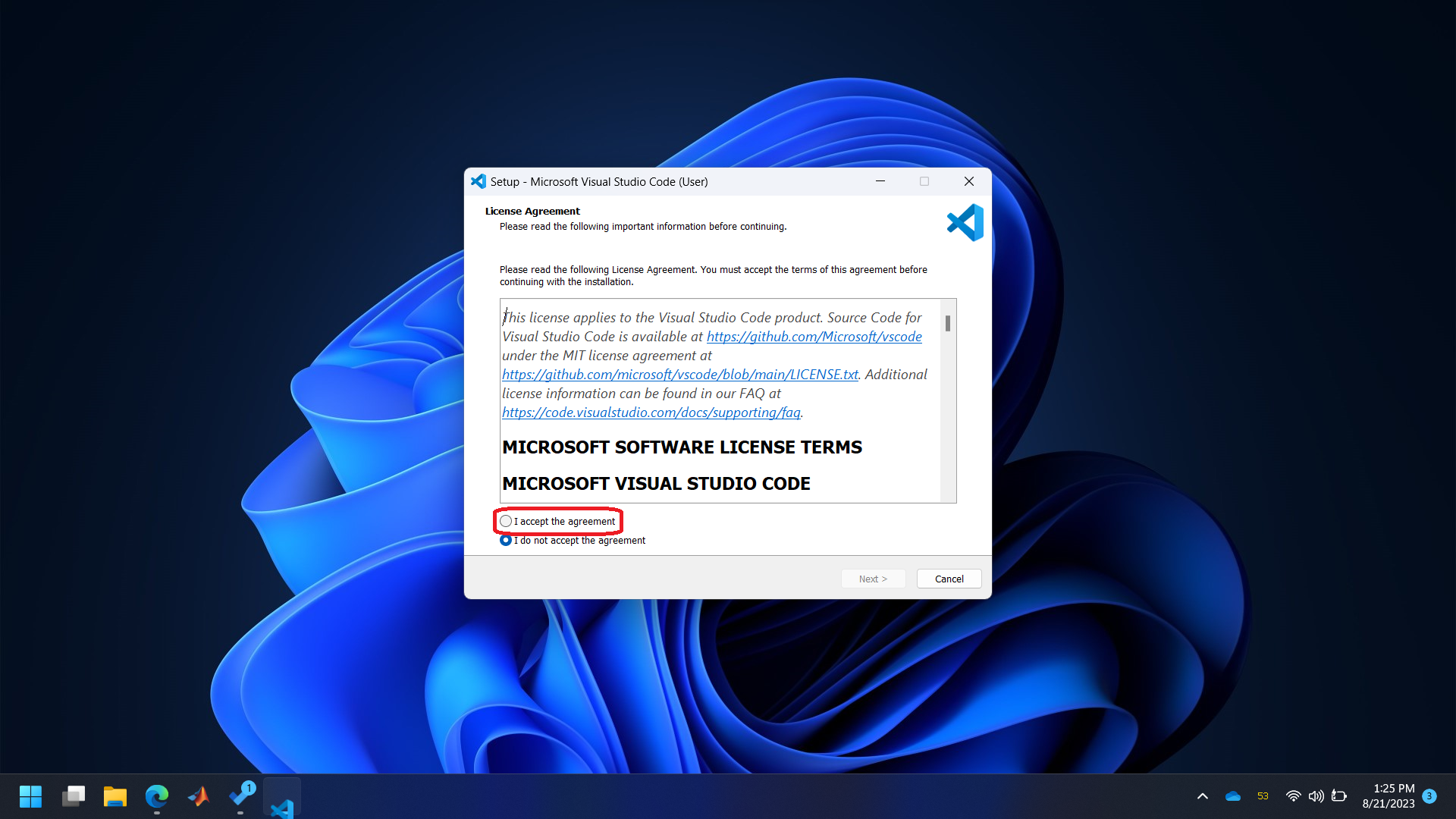
Step 4
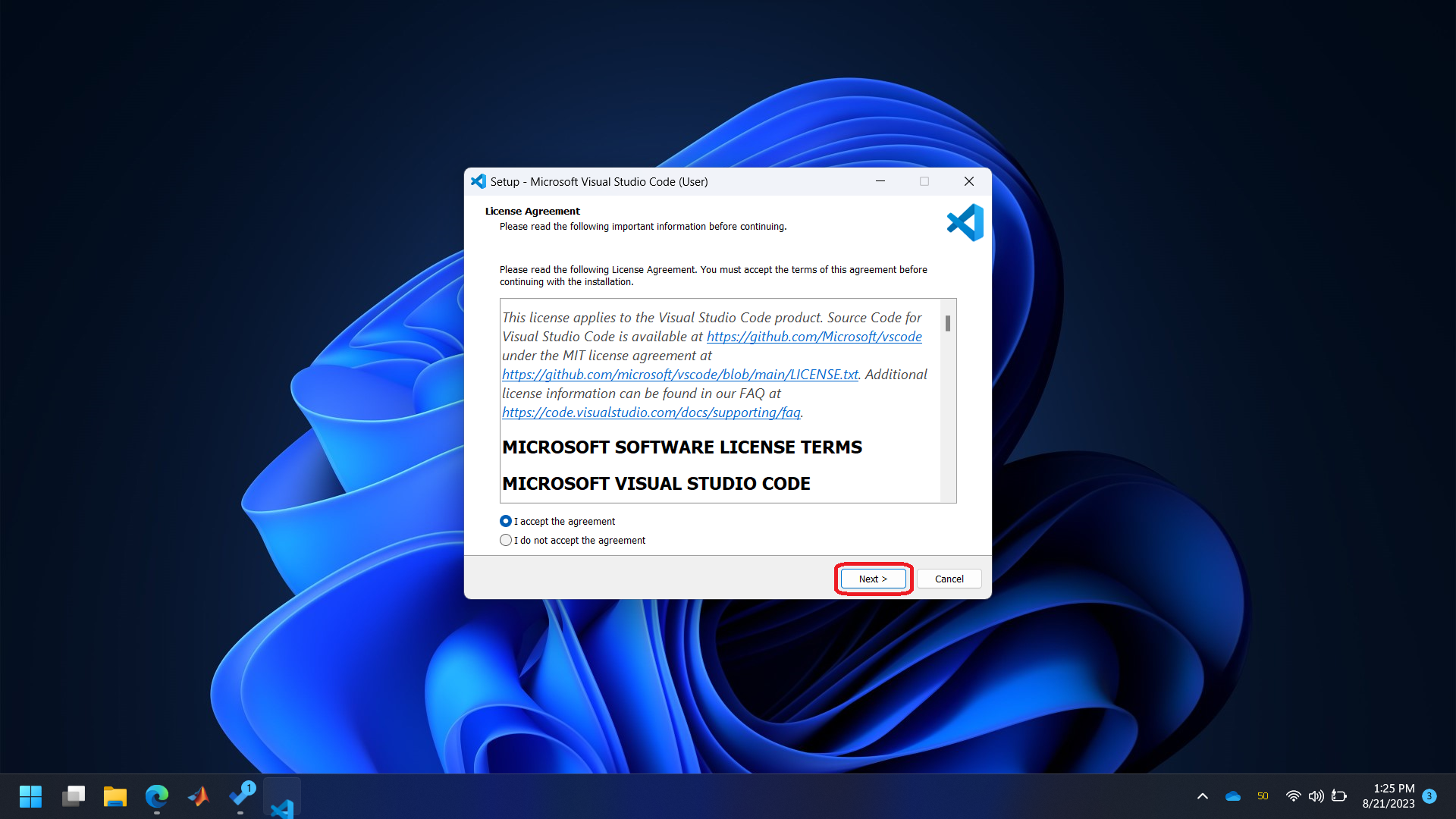
Step 5
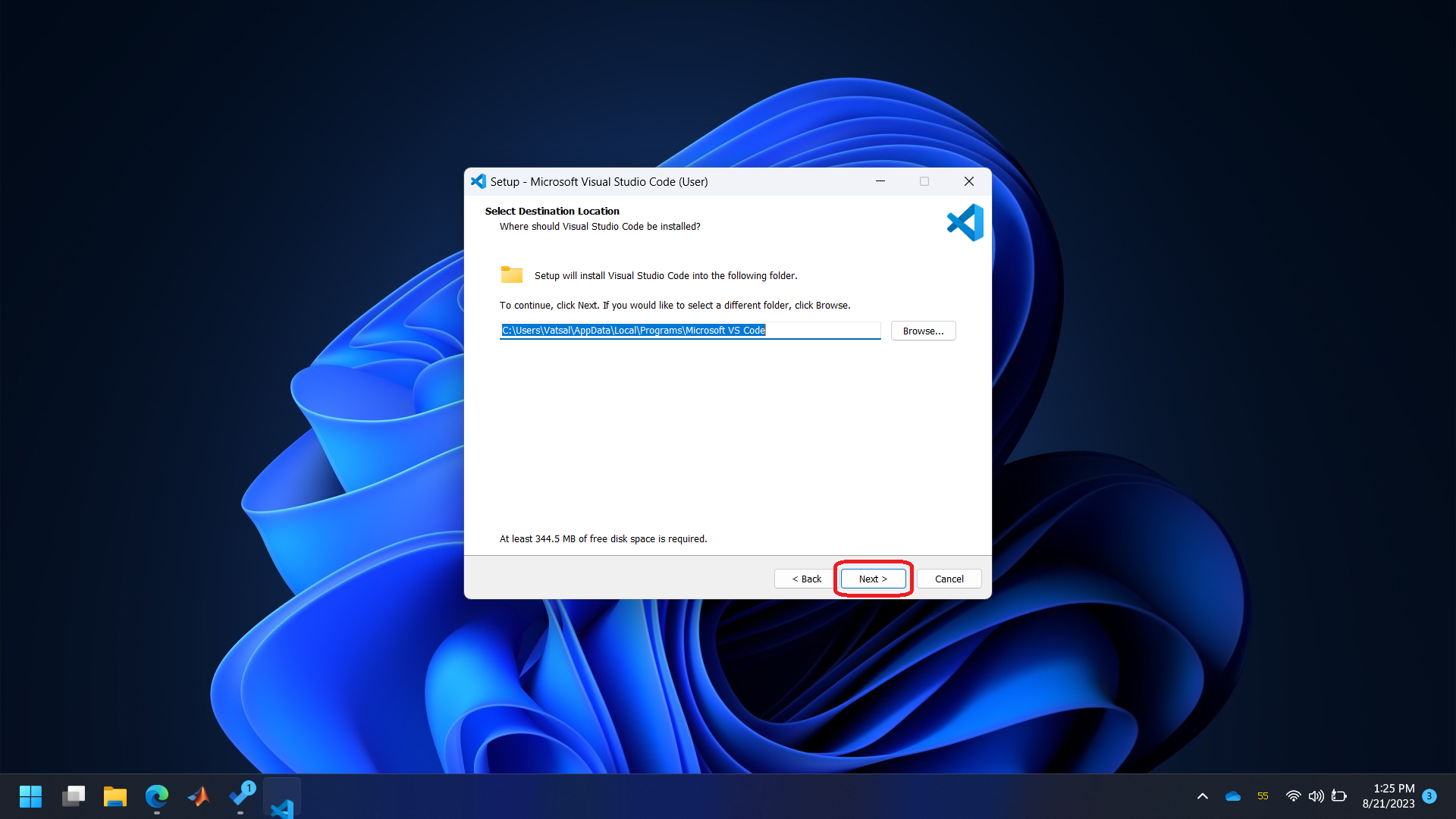
Step 6
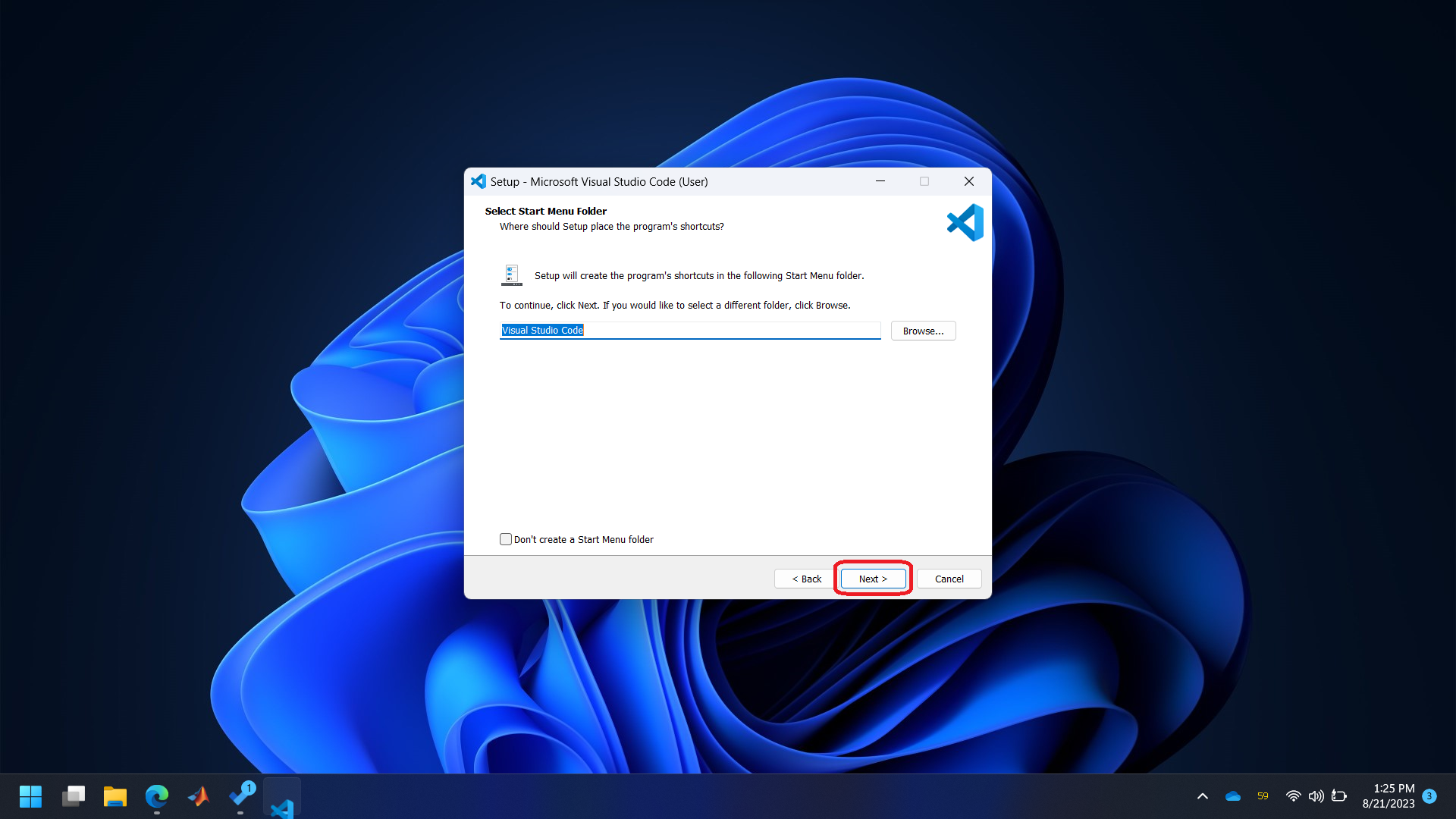
Step 7
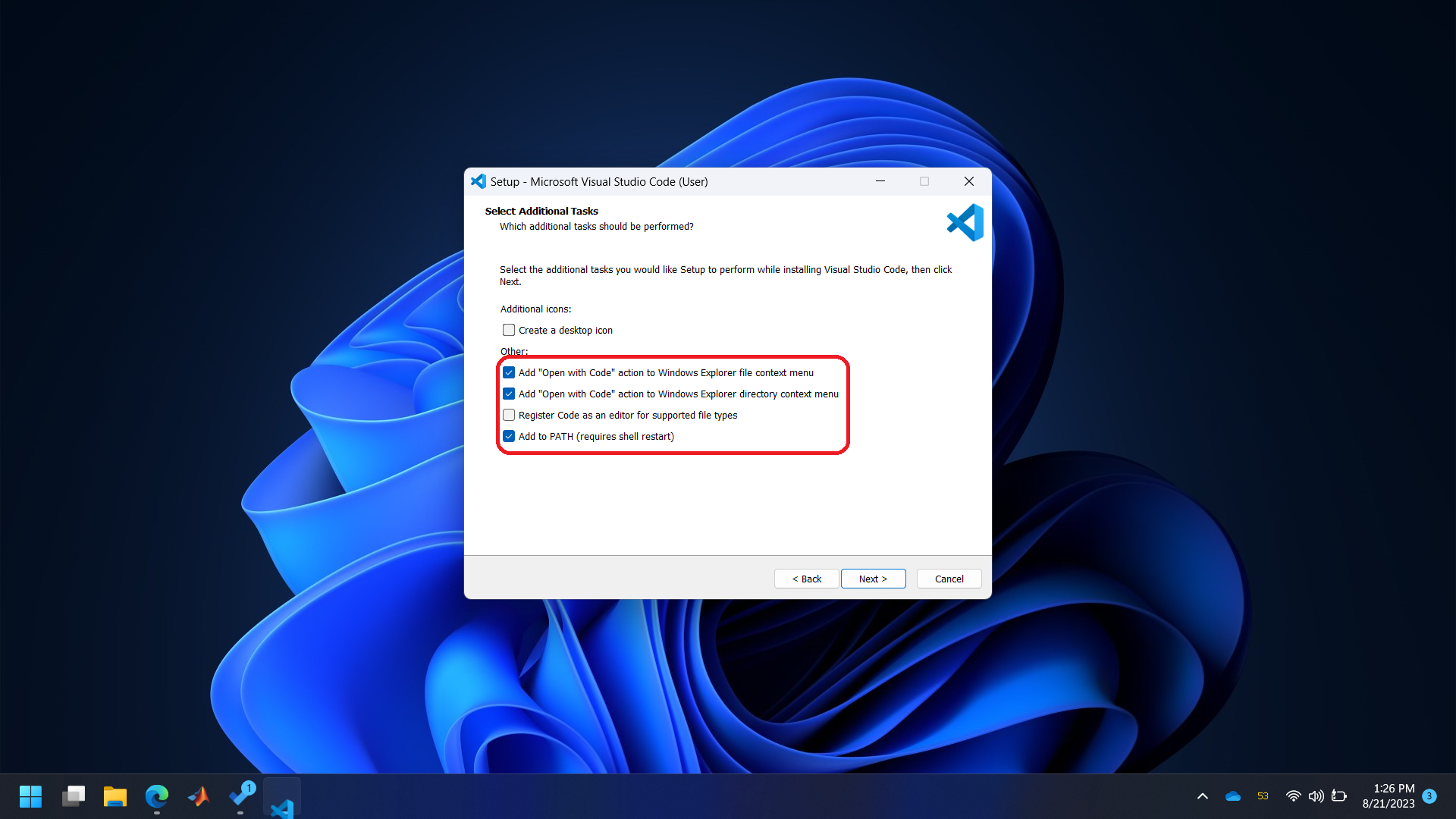
Step 8
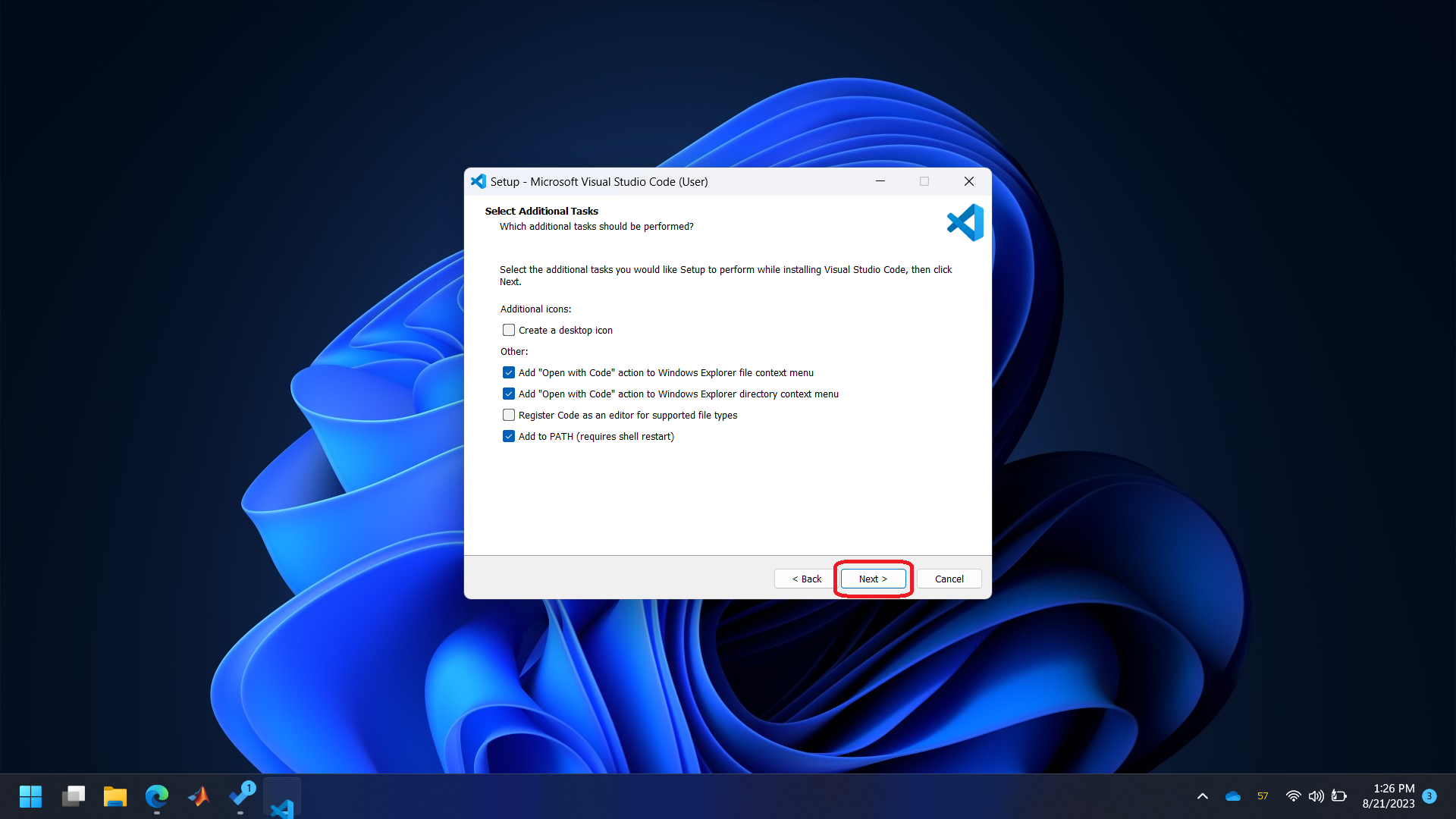
Step 9
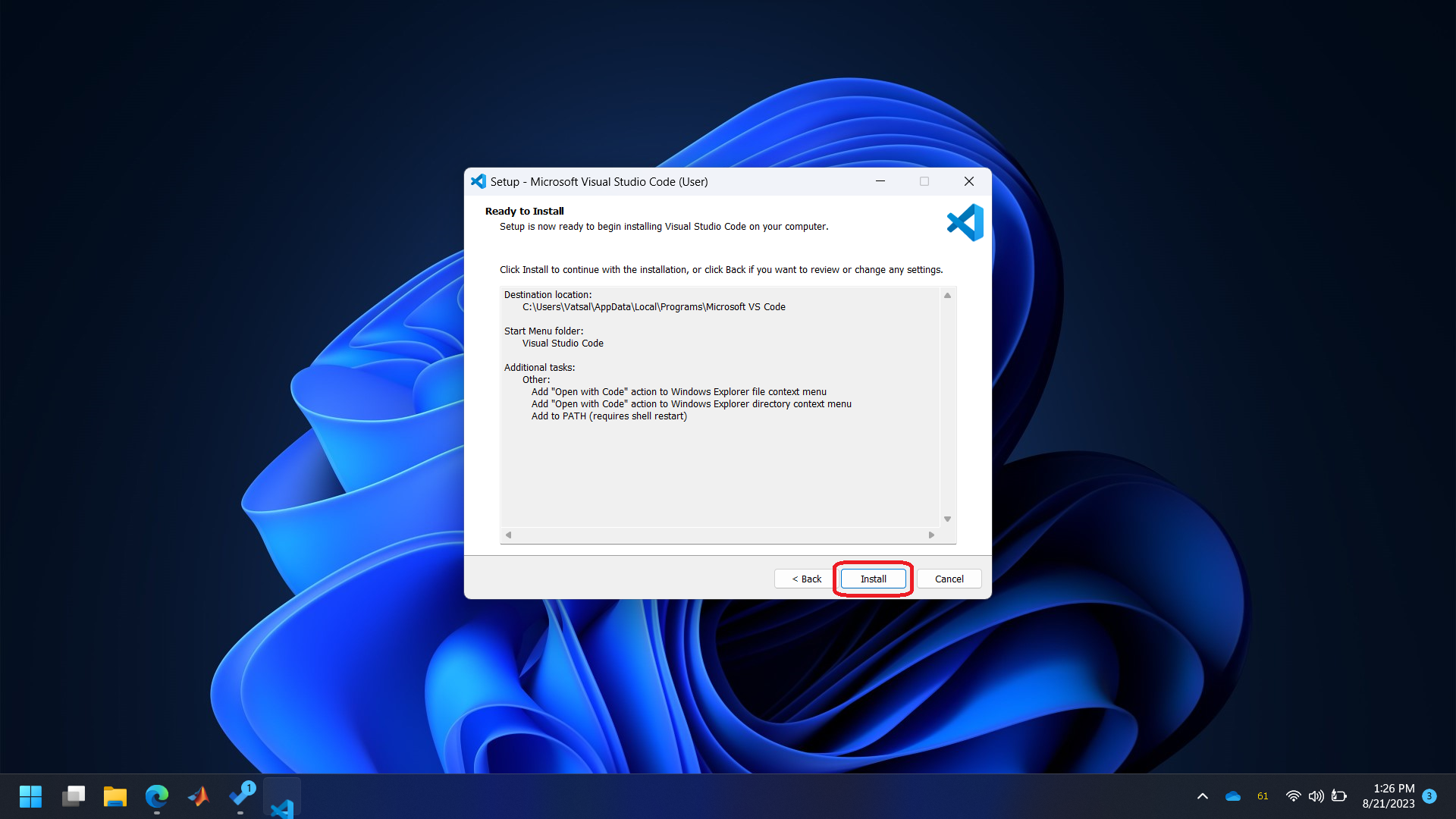
Step 10
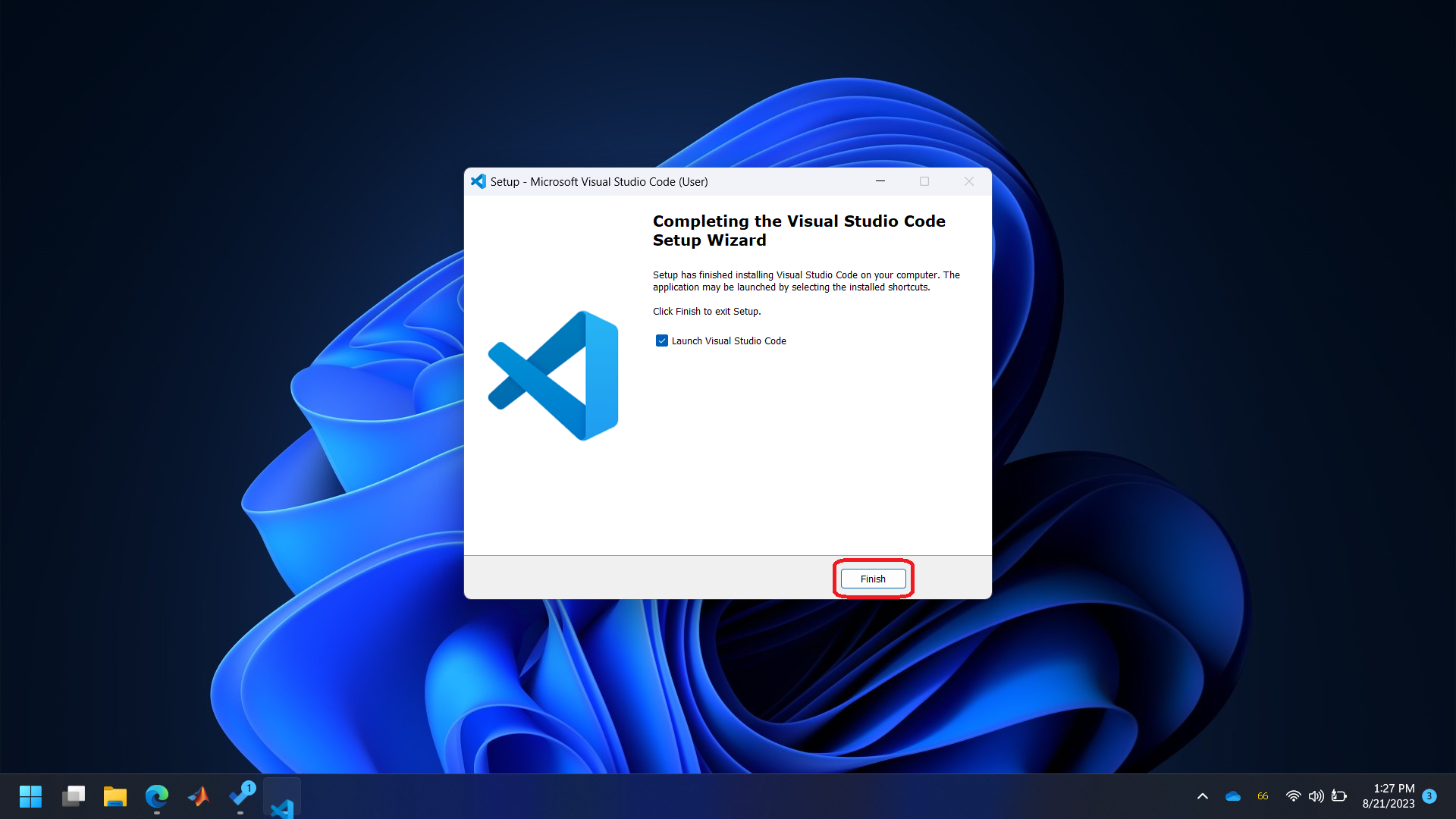
Step 11
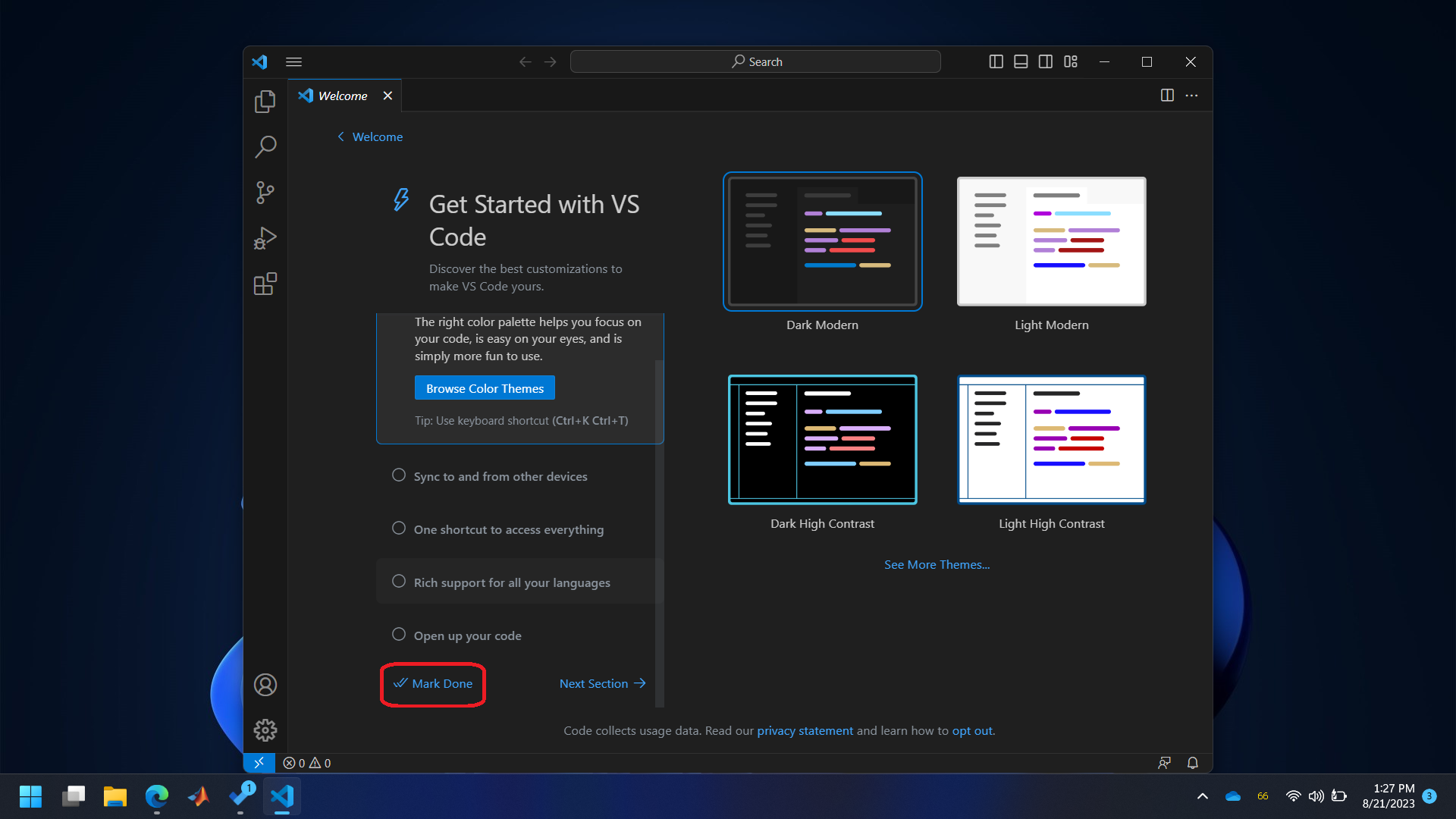
- Install `WSL’ extensions.
Step 1
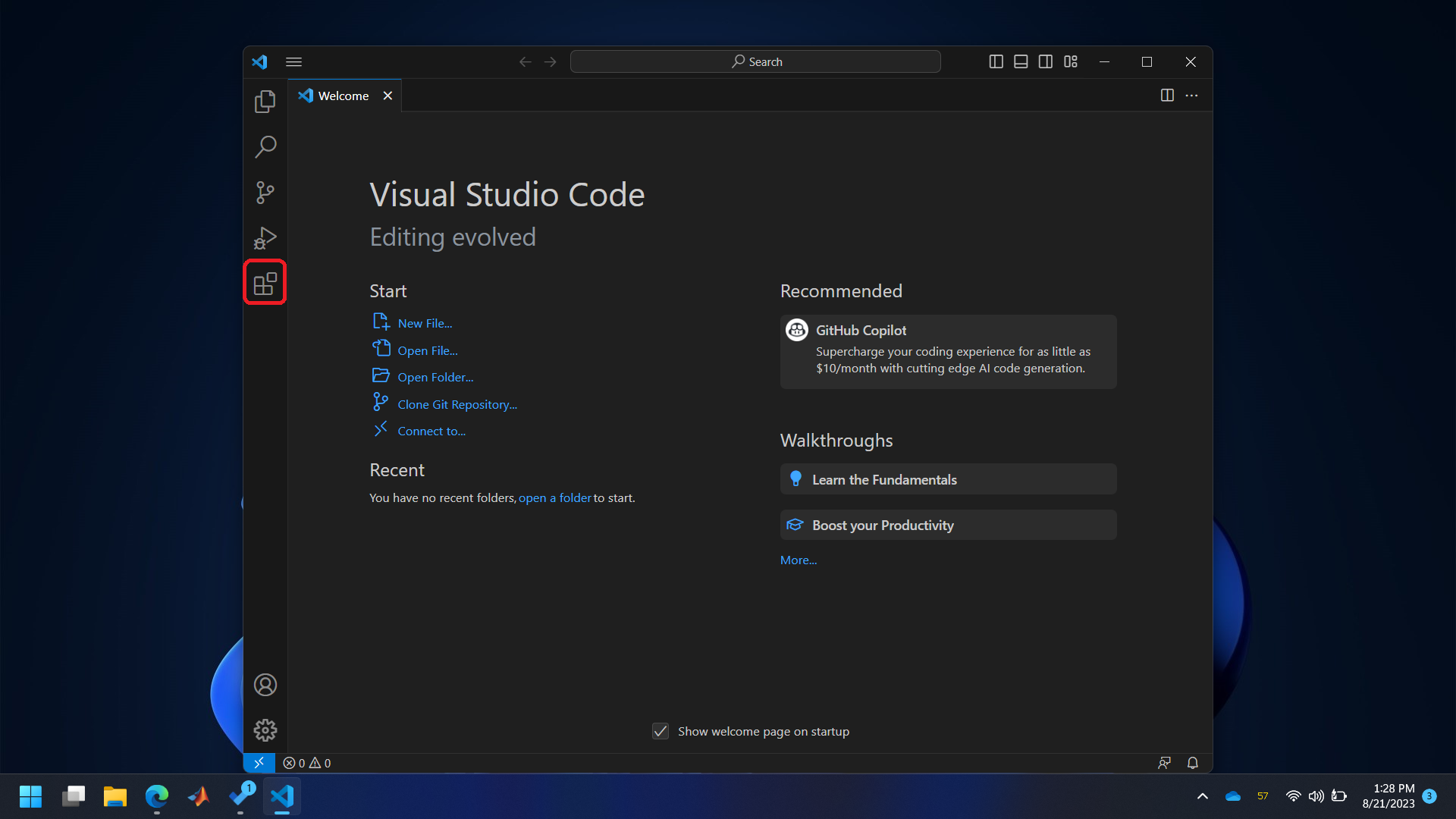
Step 2
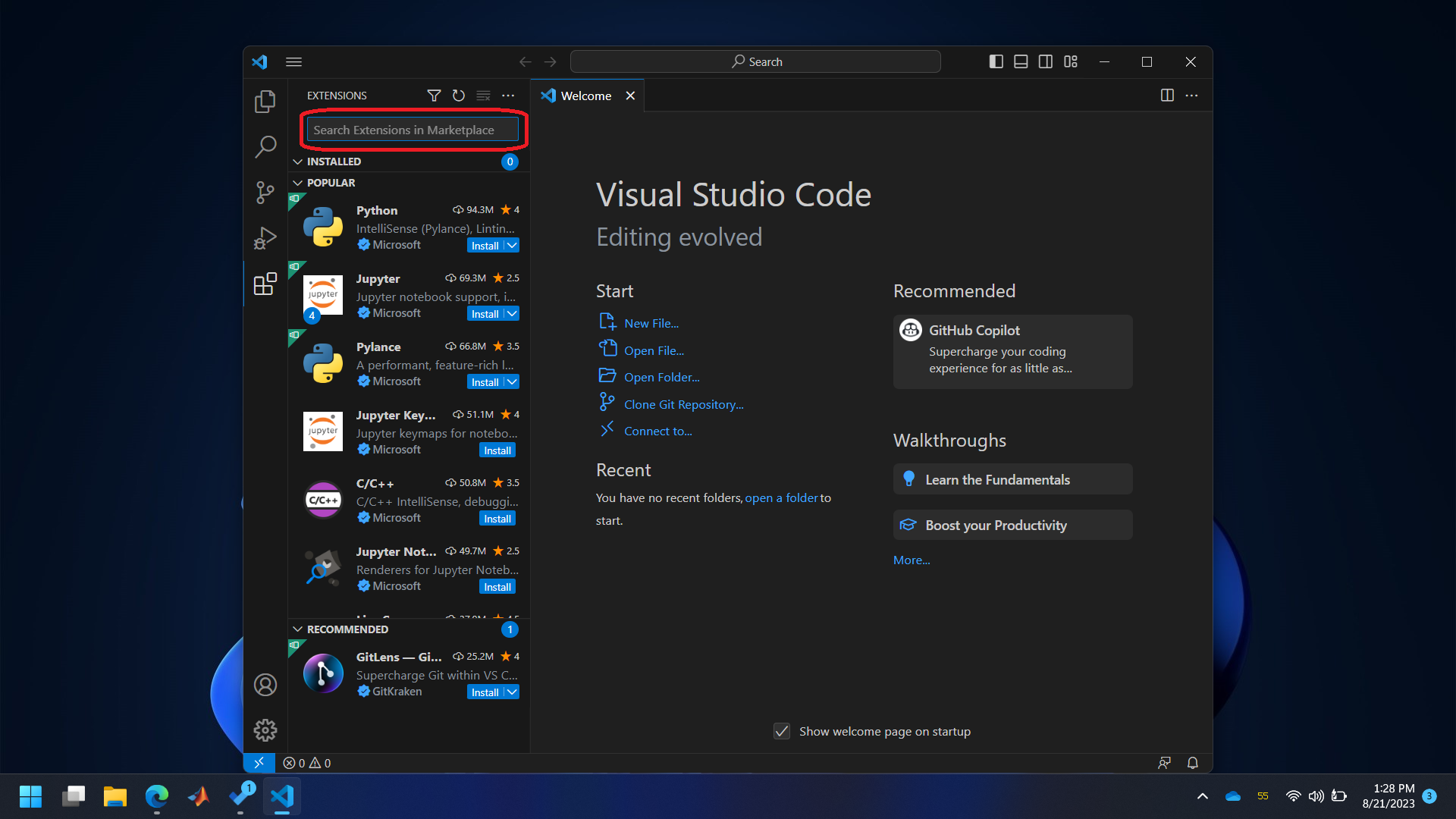
Step 3
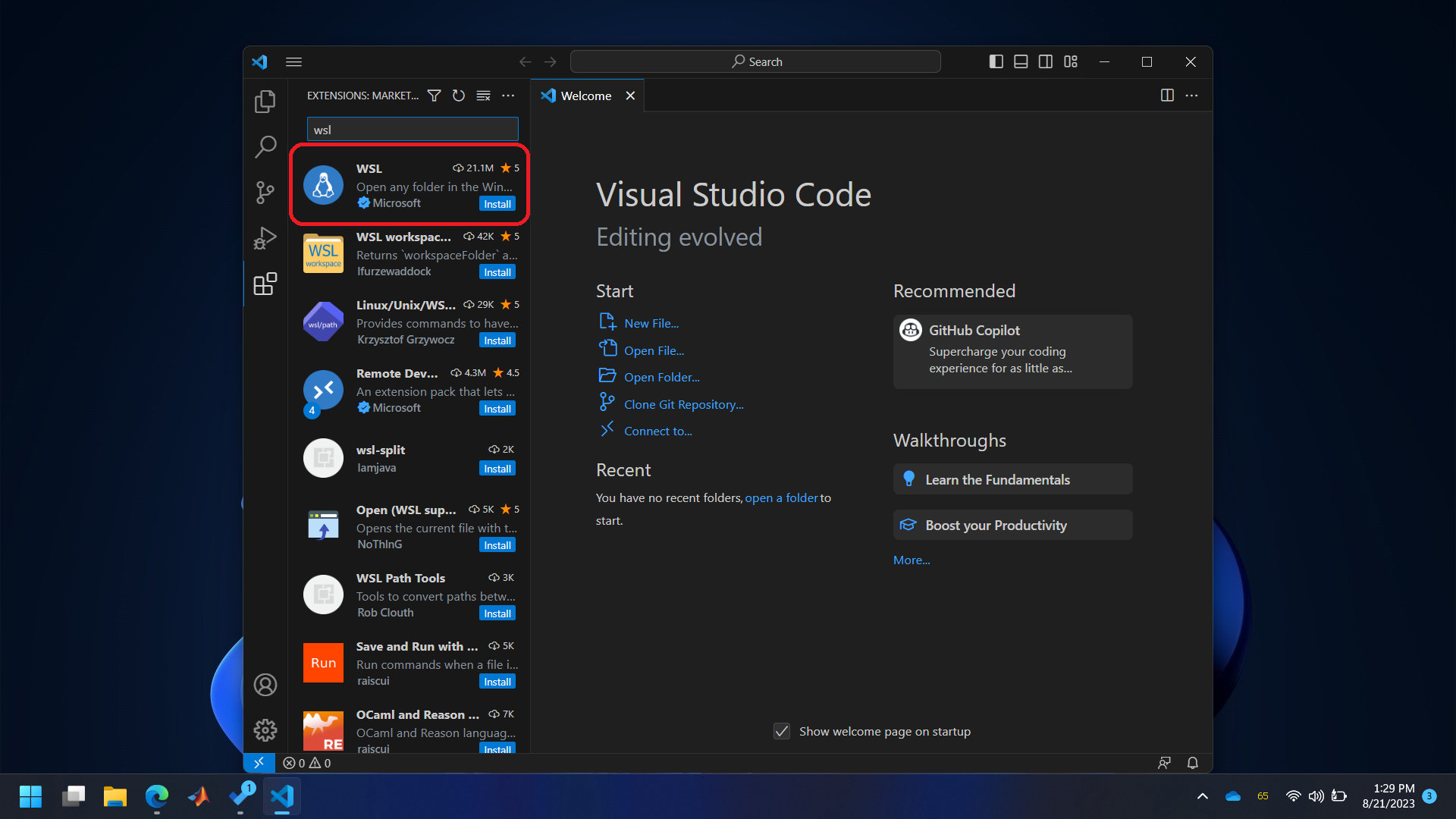
Step 4
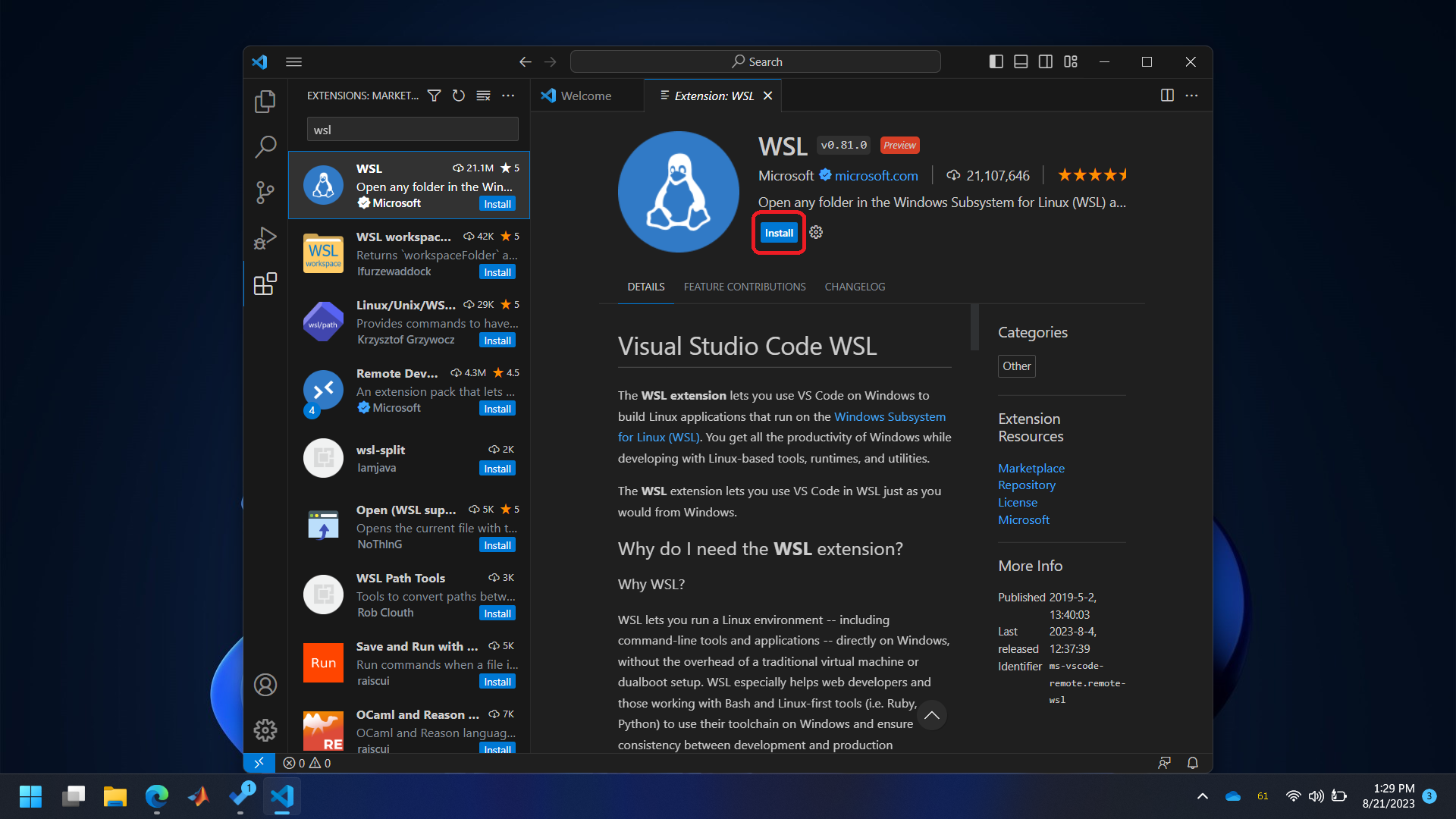
Step 5
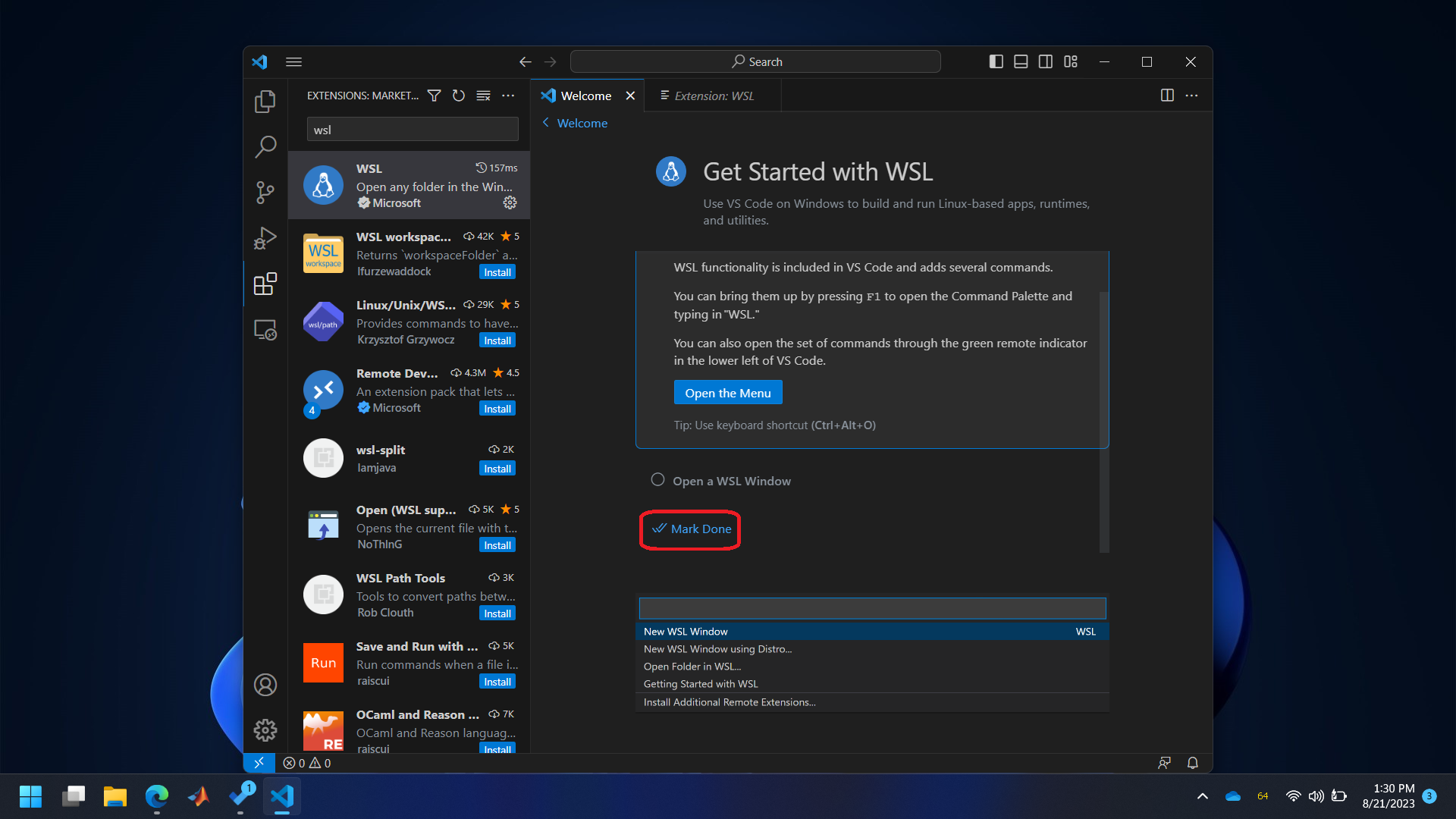
- Follow the images below to open WSL in VSCode. Note that when you switch to WSL in VSCode, you’ll see
WSL:Ubuntuwritten in the bottom left blue colored area.Step 1
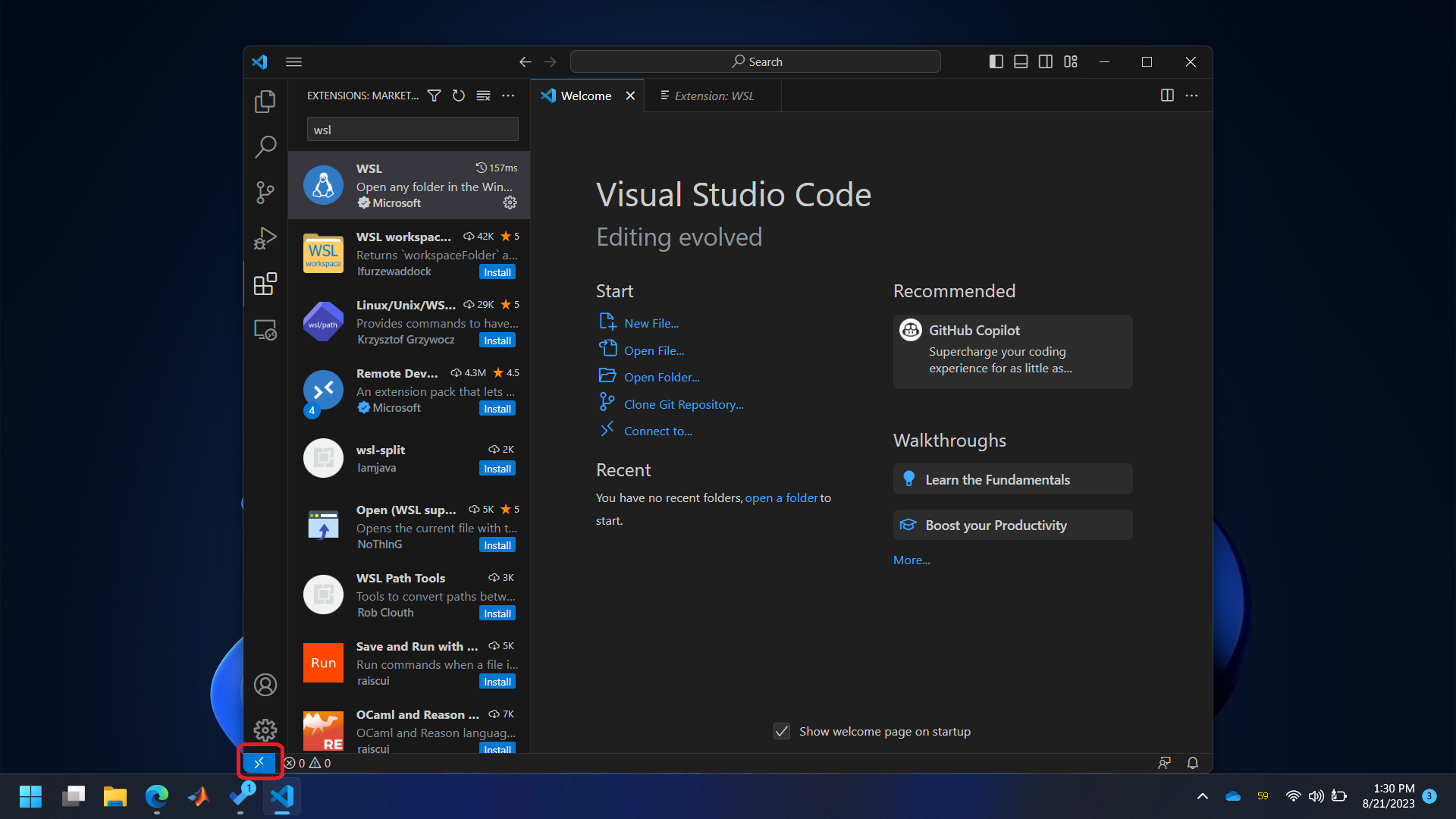
Step 2
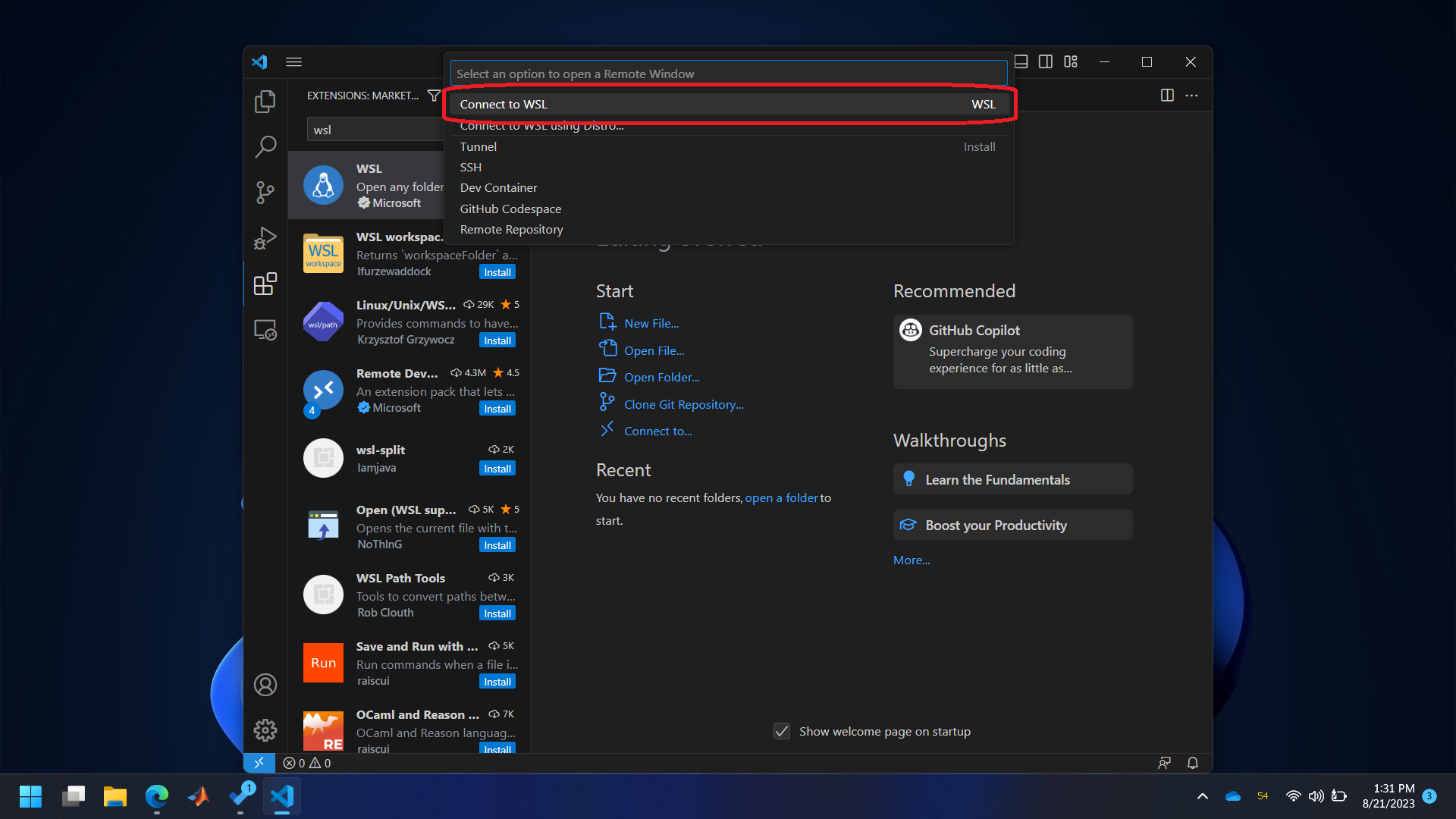
Step 3
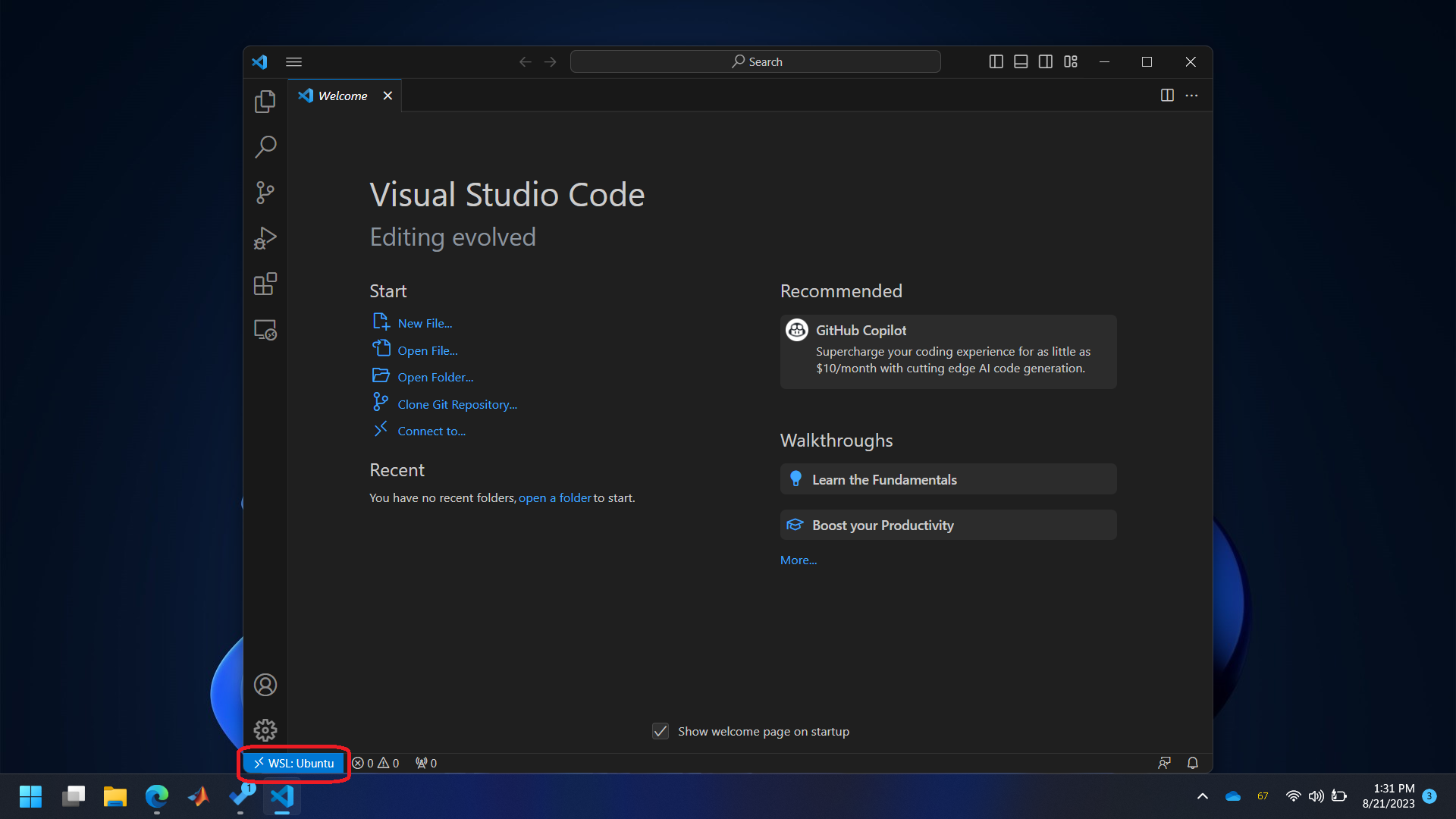
- Install ‘C/C++ Extension Pack’ in WSL.
Step 1
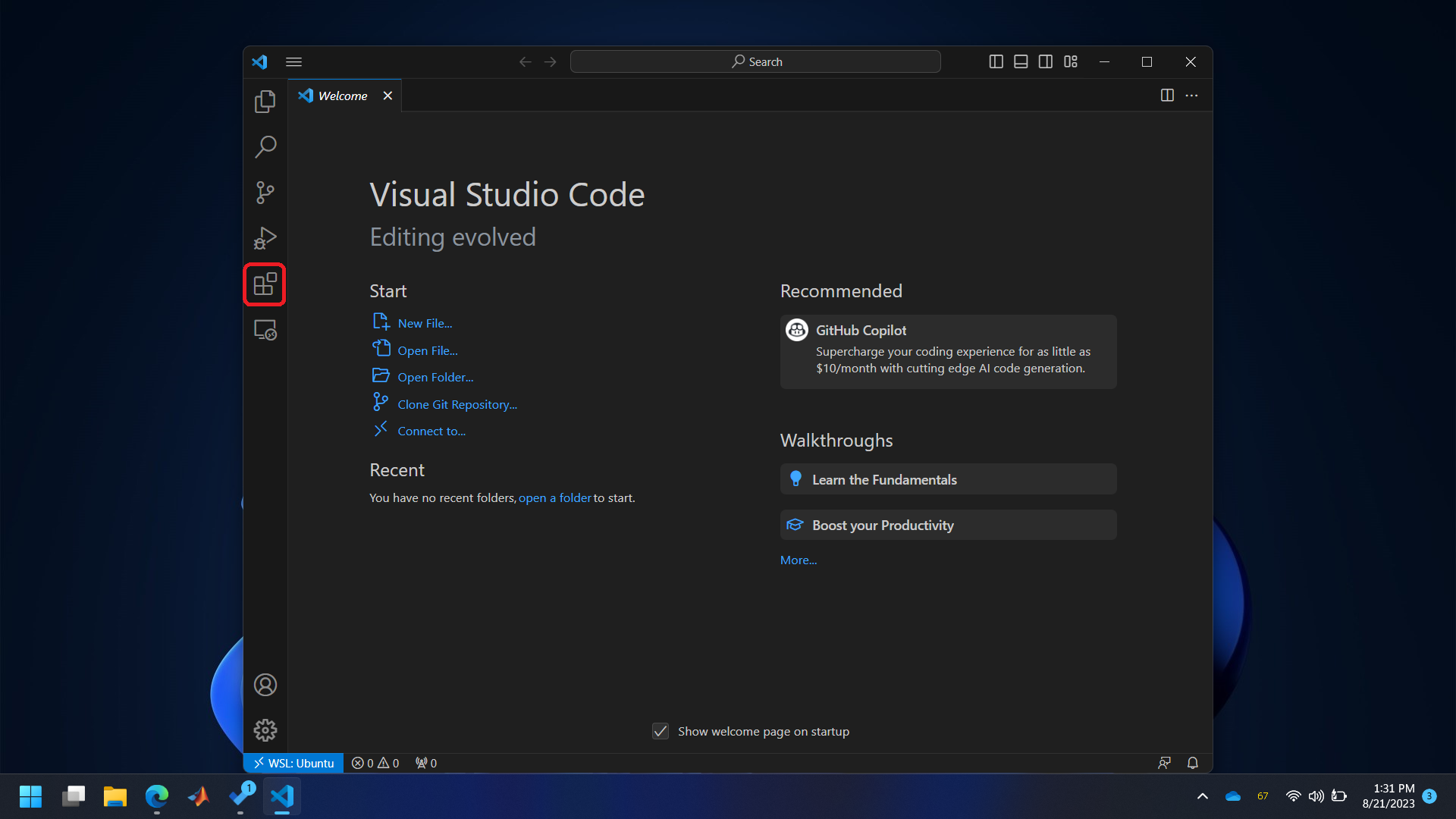
Step 2
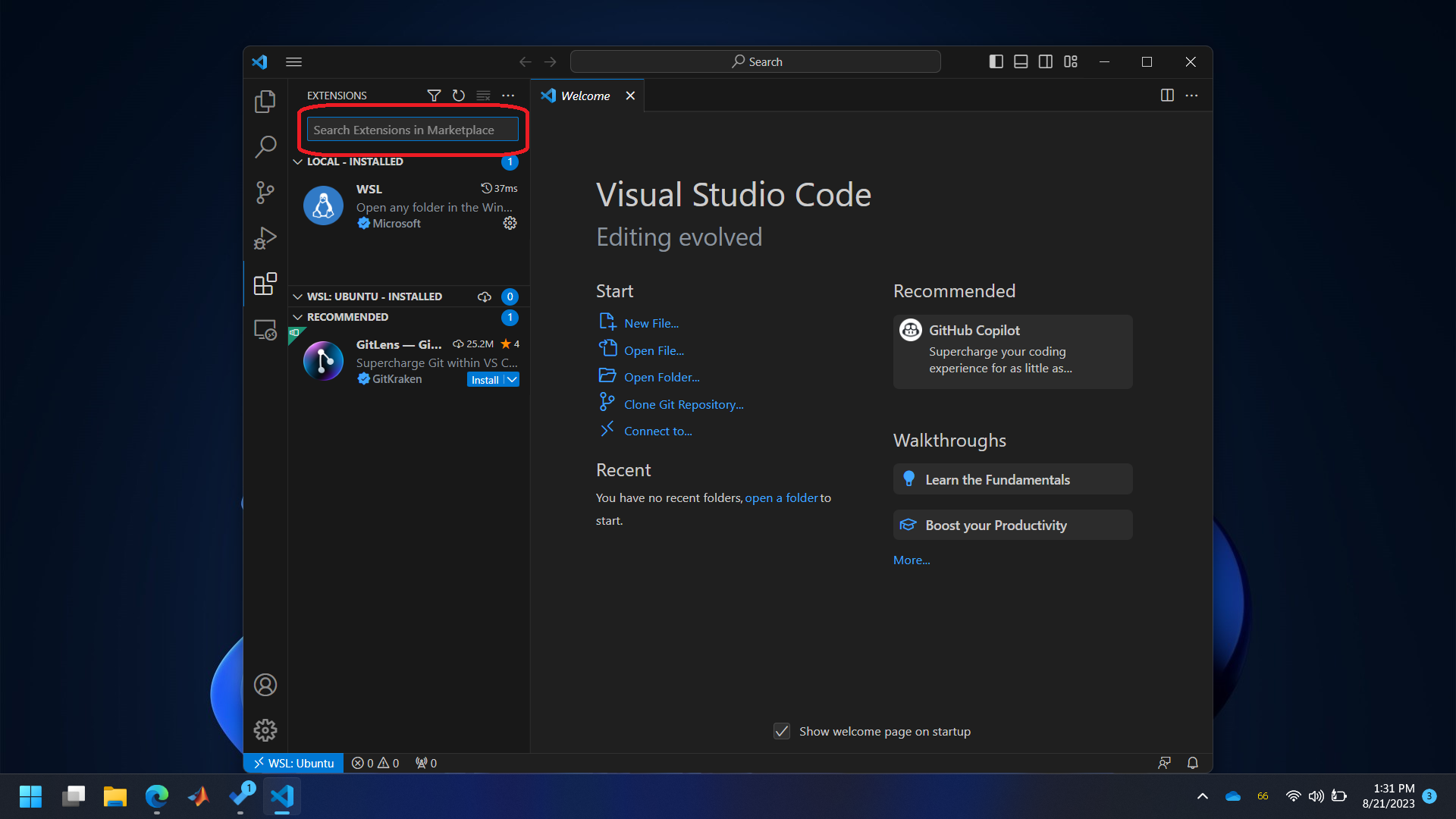
Step 3
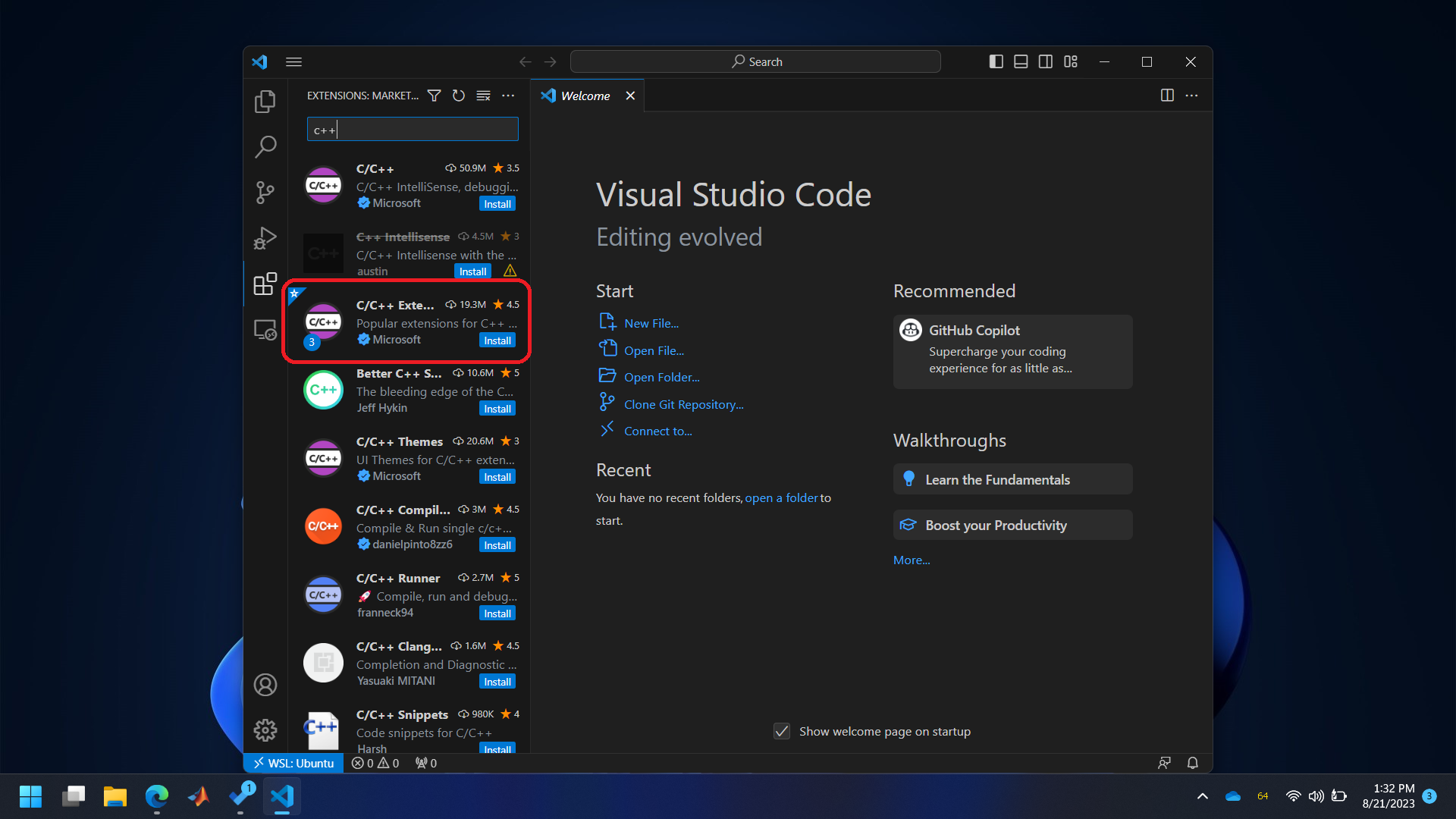
Step 4
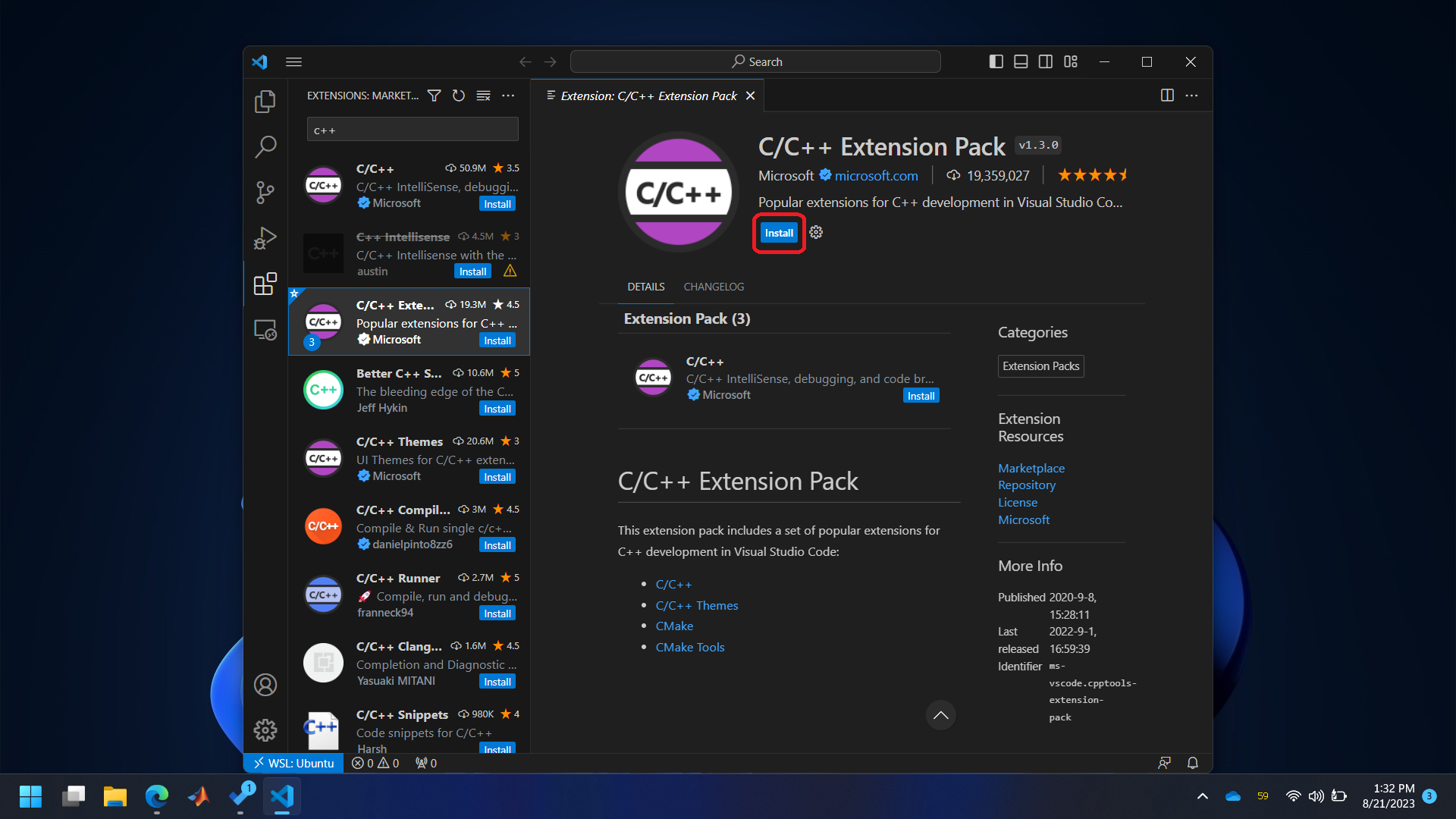
Step 5